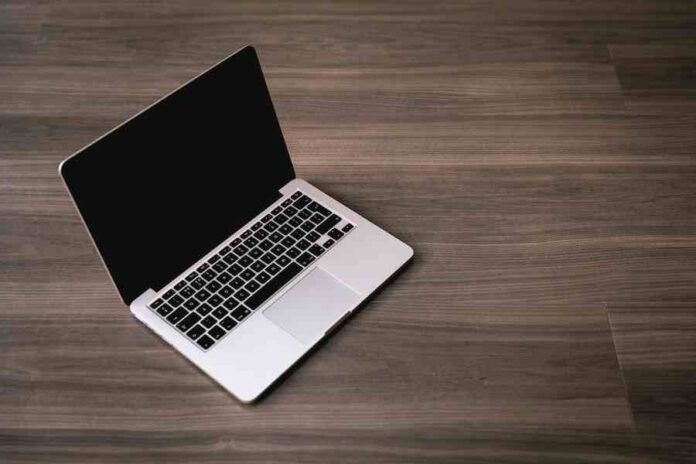Is your work laptop starting to feel a little too small? Do you find yourself longing for more personal storage space? If so, it might be time to convert your work laptop into a personal computer. In this blog post, we will discuss the process of converting a work laptop into a personal computer and provide some tips on how to make the transition as smooth as possible. Keep reading for more information!
How To Convert A Work Laptop To A Personal?
1. Identify the software you need to delete from your work laptop. Depending on the company, you may have proprietary software installed that you will need to remove before continuing with the process of converting it for personal use.
2. Remove any sensitive information or files that were created while using your work laptops, such as documents, spreadsheets, projects, presentations, and any other files you want to keep private.
3. Replace the work software with your own personal programs like an anti-virus, office suite, and web browser that you prefer to use. Make sure to install all of the necessary updates for these programs before continuing.
4. Restore your personal files to the laptop. You may want to back up all of your personal data from an external hard drive or another storage device before continuing with this process.
5. Protect your computer from viruses and malware by installing an anti-virus program and updating it regularly. It is also important to keep all of the software on your laptop up to date, as this helps protect against potential threats.
6. Set up a firewall on your laptop and make sure it is enabled at all times. This will help keep unauthorized users from accessing your computer and data.
7. Configure the laptop with your personal settings, including wallpaper, screensavers, start-up programs, and any other preferences you would like.
8. Create a user profile on the laptop that only contains your personal information and settings.
9. Change the password for the laptop to something that is unique and secure. Make sure it is something that will not be easily guessed by others.
10. Back up all of your data regularly to ensure that you don’t lose any information in case something happens to the laptop. This should be done on a regular basis and stored on an external hard drive or another storage device.
What Do Before You Start?
Here are some important steps to do before you begin setting up your computer:
- Contact your IT department or service provider for instructions on setting up, configuring, and connecting the computer to your home network.
- Make sure that all of the computers in your home have the latest antivirus software installed, and run a full scan on the new computer to make sure that it is free of malware and viruses.
- Run Windows Update or Mac OS Software Update to ensure that your computer has the most recent security patches installed.
- Install a software firewall and configure it properly for additional protection against outside threats such as hackers, viruses, and other malicious software.
- Check the settings in your web browser to make sure that you are running the latest version of the browser and that it is configured for maximum security.
- Create a backup plan to ensure that all of your important data is protected in case of an emergency.
Remove Personal Files And Settings
1. Start by removing all of the personal files, settings, and programs that were installed on the computer when it was new. This includes anything that is associated with your user account, as well as any temporary files or data that may have been left behind by programs you used in the past.
2. To make sure you don’t miss any files, you should use a tool like CCleaner to scan the system for anything that needs to be removed. This will help you identify any unnecessary files and settings that can safely be deleted.
3. Once you have deleted all of the personal files and settings on the computer, you can start to install your favorite programs and set up the system for use.
4. Make sure to only install programs from trusted sources, as this will help you avoid any malicious or unwanted software.
5. While you’re setting up the computer, take some time to adjust your system settings and make sure that it is as secure as possible. This includes setting strong passwords for all user accounts and turning on the firewall.
Conclusion
We hope that this guide has helped you understand how to clean up and reset your computer. Taking the time to remove personal files and settings, install programs, restore your data, protect your computer from viruses and malware, and back up your data regularly will ensure that your computer runs smoothly and securely for many years to come. So get started today and make sure your computer is in tip-top shape!