AirPlay can lag due to network issues, outdated software, or device incompatibility. Overloading your network with multiple devices can also cause delays.
Experiencing lag with AirPlay can be frustrating, especially when you’re looking forward to streaming your favorite content seamlessly from your Apple device to a larger screen. It’s essential to ensure that both the AirPlay source device and the receiver, like an Apple TV, are up to date with the latest software, as outdated firmware can often be behind connectivity and performance issues.
A strong, stable WiFi connection is equally crucial; even the speediest devices can struggle with a spotty internet service. Sometimes the problem lies in the overcrowded network itself, where numerous devices compete for bandwidth, leading to a slowdown in data transfer. Ensuring both your hardware and network can handle the demands of AirPlay is key to a smooth, uninterrupted streaming experience. Simple routine checks and adjustments can often resolve the irritating lag, restoring the fluidity of Apple’s wireless streaming feature.
Common Causes Of Airplay Lag
Experiencing lag while using AirPlay can be frustrating. Lag can disrupt the seamless streaming of your favorite show or music. But why does this happen? Let’s explore the common factors that might be slowing down your AirPlay.
Wi-fi Network Congestion
A key factor is Wi-Fi network congestion. Wi-Fi speed drops when many devices connect at once. Web browsing, downloads, and online gaming use bandwidth, which can cause lag.
- AirPlay needs strong Wi-Fi to work best.
- Streaming high-quality content requires more bandwidth.
- Make sure to limit other device usage if needed.
Signal Interference Impeding Performance
Various appliances emit signals that interfere with Wi-Fi. Microwaves, Bluetooth devices, and cordless phones can be culprits.
Walls and furniture can block Wi-Fi signals too. For better performance, place your router in an open area. Check for devices that may cause interference and move them away from your AirPlay setup.
Changing Wi-Fi channels on your router can avoid interference. Use channels that are less crowded for improved AirPlay performance.

Credit: www.cnn.com
Troubleshooting Airplay Connectivity Issues
Experiencing lags with Airplay can be frustrating. Streamlined connectivity is crucial for Airplay to function smoothly. Various factors may cause these hiccups. Let’s explore common issues and how to fix them. A couple of simple steps might just do the trick. Keep reading to get your Airplay back on track quickly.
Restarting Devices For A Fresh Connection
Refreshing your devices can often clear up connectivity issues. It’s the first step in troubleshooting. Consider it like giving your devices a quick nap. Wake them up fresh and ready to connect.
- Turn off your Apple TV or Airplay-compatible device
- Restart your iPhone, iPad, or Mac
- After a minute, turn everything back on
This simple action can reset network settings and eliminate temporary glitches.
Ensuring Updated Software For Compatibility
Keeping software updated is key to compatibility. Both your Apple device and the Airplay receiver must have the latest updates. They work together best when they speak the same language.
- Check for software updates on your iOS or macOS device
- Update Apple TV or other Airplay receivers to the latest version
An updated system can resolve underlying bugs and improve performance.
Optimizing Wi-fi For Airplay
AirPlay lets you stream content seamlessly. But lag can spoil the fun. Poor Wi-Fi performance often causes it. Here’s how to optimize your Wi-Fi for AirPlay. Get clear streaming without the buffer!
Choosing The Right Frequency Band
Wi-Fi uses two main frequency bands: 2.4GHz and 5GHz. Here’s what you need to know about each to enhance AirPlay:
- 2.4GHz – Better range but prone to interference. Crowded with many devices.
- 5GHz – Faster and less crowded. Ideal for AirPlay. But has shorter range.
Select 5GHz on your router settings. This band supports high bandwidth activities like AirPlay.
Placement Of Router For Ideal Signal
Router placement is critical. The location can improve signal strength. Here’s how to place your router for the best AirPlay experience:
- Keep it central: Place your router in the middle of your home.
- Avoid walls: Walls block Wi-Fi signals. Place the router in an open space.
- Elevate your router: A higher location can spread signal better.
- Stay away from electronics: Other devices can interfere with the signal.
By optimizing placement, Wi-Fi stability for AirPlay increases. A stable connection means smoother streaming.

Credit: www.amazon.com
Hardware Solutions To Enhance Airplay
Airplay lag can frustrate anyone. You want seamless streaming from your Apple device to your screen. Many times, the answer lies within the hardware. Improvements here can often fix lags. Let’s explore how upgrading your hardware can provide a smoother Airplay experience.
Investing In A Faster Router
Your router is the heart of home internet. A slow one may be the cause of Airplay lag. Here’s why a fast router matters:
- Better bandwidth management: Handles more devices efficiently.
- Improved signal strength: A stronger signal leads to less interference.
- Faster data transfer: Quick data movement means less buffer time.
Look for routers with 802.11ac or Wi-Fi 6. They’re designed for high-speed data. Check for dual-band or tri-band capabilities. This means they can connect on different frequencies. Fewer devices on one band reduces congestion.
Utilizing Ethernet For Stable Streaming
Wi-Fi is convenient. But for stability, Ethernet wins. Here’s how Ethernet can help:
- Direct connection: Linked directly to the router.
- Consistent speed: Not affected by distance or obstacles.
- Reduced interference: Other devices’ signals won’t disrupt it.
Connect your Apple TV or streaming device with an Ethernet cable. It’s simple. Plug one end into the device. Plug the other into the router. You get a stable, constant speed.
Advanced Fixes For Persistent Lag
We all expect seamless streaming when we use Airplay. Yet, sometimes, it lags. Let’s dive into some advanced fixes that can end the dreaded buffering wheel for good. These tips need a bit more tech-savvy approach, but they’re worth it for uninterrupted streaming.
Adjusting Airplay’s Streaming QualityAdjusting Airplay’s Streaming Quality
High-quality streams look great but can slow things down. Let’s tweak these settings for a smoother experience.
- Open your device’s settings.
- Tap on ‘Airplay’.
- Find ‘Video Quality’.
- Choose a lower resolution.
By dropping the quality a notch, you might just eliminate lag.
Exploring Alternative Streaming SolutionsExploring Alternative Streaming Solutions
Sometimes, the issue isn’t with your connection but with Airplay itself. Look into other streaming methods.
| Options | Benefits |
|---|---|
| Chromecast | Fresh tech, often updates |
| Wired connections | No latency |
| Local streaming apps | Gives direct play options |
Exploring can lead to better, lag-free streaming. It’s about finding what works for you.
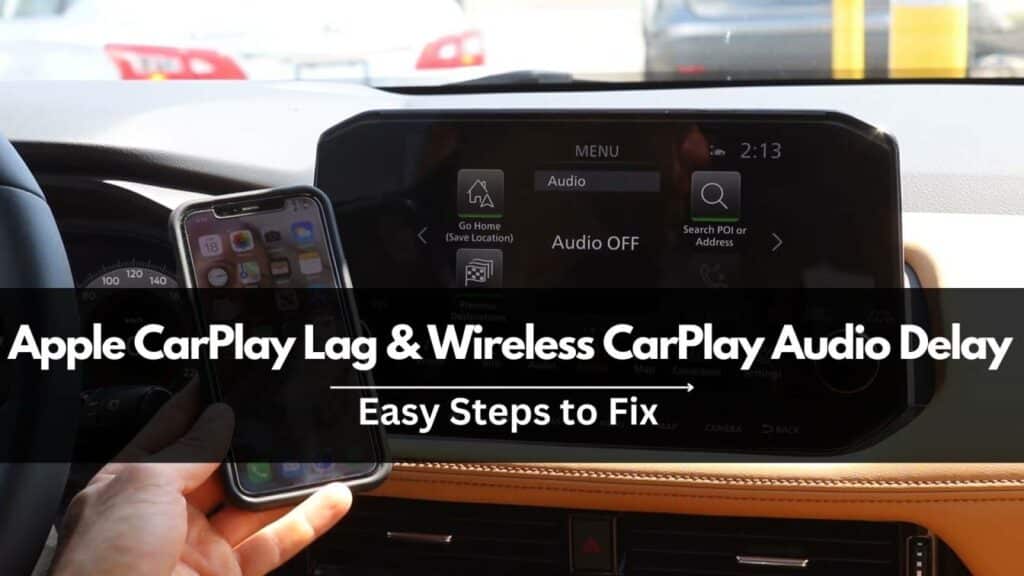
Credit: caraudiosense.com
Frequently Asked Questions For Why Is My Airplay Lagging
How Do I Fix Laggy Airplay?
To fix laggy AirPlay, ensure both devices have the latest software update. Restart devices and router. Check for interference and keep devices closer to the Wi-Fi router. Disable heavy network usage tasks. If issues persist, reset network settings on your devices.
How Can I Improve My Airplay Performance?
Ensure your devices are on the same Wi-Fi network. Update to the latest iOS or macOS. Minimize network activity like downloads or streaming on other devices. Move closer to your Wi-Fi router to improve signal strength. Restart devices and router to refresh connections.
Why Is Screen Mirroring Lagging?
Screen mirroring may lag due to a weak Wi-Fi connection, outdated hardware, signal interference, or resource-intensive content. Using a high-speed network and ensuring devices are updated can minimize lag.
Why Is Airplay Not Working Properly?
AirPlay issues often stem from network connectivity problems, outdated software, or incorrect settings. Ensure your devices are on the same Wi-Fi, running the latest software, and check AirPlay settings for proper configuration.
Conclusion
Experiencing AirPlay lag can disrupt your seamless streaming experience. Thankfully, troubleshooting common issues often resolves the problem swiftly. From ensuring network stability to updating devices — taking these steps should enhance your AirPlay performance. Keep your viewing enjoyable by addressing these solvable hiccups promptly.
Stay connected, lag-free.





