Synchronizing should be on if you wish to keep your data updated across multiple devices automatically. Turn sync off to save battery life and data usage.
Sync settings on Android play a crucial role in managing how your device communicates with cloud services and servers. Enabling sync keeps your information, like contacts, calendar events, and app data consistent across all your connected devices, ensuring you have the latest updates no matter which device you use.
Conversely, disabling sync can be beneficial for users with limited data plans or those who prefer manual control over their data management. Tailoring these settings allows you to optimize your Android experience based on personal needs and preferences, balancing convenience and resource management.
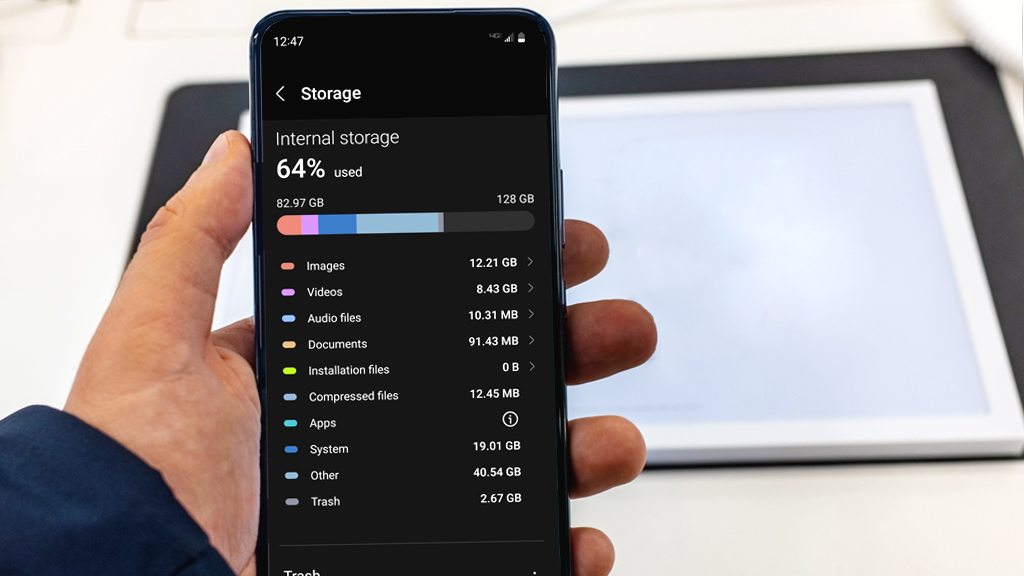
Credit: www.asurion.com
The Role Of Sync In Android Performance
Sync settings on Android devices play a crucial role in how your phone performs. They affect everything from battery life to how up-to-date your apps are. Users often struggle with whether to enable or disable sync. This section dives into the details of sync function on Android and how it impacts your device’s overall performance.
Balancing Battery Life And Real-time Updates
Enable sync, and your apps stay fresh with real-time updates. Disable it, and your battery life could extend. Users must find a balance. Active sync means apps like email, social media, and news feeds are constantly refreshing. This can lead to a battery drain. Disabling sync may improve battery life, but it also means updates only happen when you manually refresh your apps.
- Benefits of enabling sync:
- Instant notifications
- Updated content
- Synchronized contacts and calendar events
- Drawbacks:
- Faster battery consumption
- Increased data use
Understanding Data Sync: What Does It Affect?
Data sync impacts several aspects of Android device usage. Contacts, email, and other essential services rely on sync to keep information current across devices. Disabling it may lead to inconsistencies or outdated information.
| Service | With Sync | Without Sync |
|---|---|---|
| Auto-updated inbox | Manual refresh needed | |
| Contacts | Instantly synced | Possible data mismatch |
| Calendar | Updated events | Manual update required |
For those with limited data plans, managing sync settings is essential. Turning off auto-sync for certain apps can help save data and control which apps update and when. Custom sync settings allow users to enjoy the best of both worlds by selecting which apps to sync automatically and which to update manually.
Pros Of Keeping Sync Enabled
Let’s dive into the benefits of keeping the sync feature turned on for your Android device. Sync plays a vital role in how effectively your device communicates with your accounts and apps.
Seamless Account IntegrationSeamless Account Integration
Access your data across devices without a hitch. When sync is on, your contacts, calendar, and email settings stay updated on all your devices. This means any change on one device reflects everywhere. It ensures a smooth, interconnected experience, regardless of the device you pick up.
Automatic App Content UpdatesAutomatic App Content Updates
With sync enabled, your apps refresh their content on their own. This keeps the information you see in apps like news, weather, and social media fresh and up to date. Say goodbye to manually pulling down to refresh. Your app content is always the latest without extra effort.
Instant Notification ReceptionInstant Notification Reception
Stay informed instantly of important emails, messages, and social updates. Sync ensures that you never miss out on important alerts. You’ll get notifications the moment something happens, keeping you in the loop at all times.
Cons Of Always-on Sync
Keeping sync always on in your Android device seems handy. Yet, it can lead to drawbacks. Learn why you might want to turn it off sometimes.
Increased Battery Drain
Continuous sync means more battery use. Your phone works hard to update apps and services. This can cause your charge to drop faster. Consider these factors:
- Background data exchange consumes power.
- Ongoing updates keep the phone’s processor busy.
- Manual updates can save battery life.
Potential Data Overuse
Data limits are common in mobile plans. Always-on sync may lead to quick data drain. Streaming, browsing, and app updates all add up. Look at these points:
| Service | Data Usage |
|---|---|
| Low | |
| Social Media | High |
| Cloud Backups | Very High |
Switch off sync for apps you seldom use. Use Wi-Fi for heavy data tasks.
Privacy Considerations
Syncing can affect your privacy. Your information travels to remote servers. This can include personal data and sensitive details. Keep these in mind:
- Turn off sync for sensitive accounts.
- Review app permissions regularly.
- Enable sync only on secure networks.
Strategies For Optimizing Sync Settings
Adjusting sync settings on Android can conserve battery and data. This section explains how to tweak these settings. The following strategies will help optimize the performance and efficiency of your device.
Custom Sync Schedules
Create custom sync schedules to improve battery life. Android allows you to set specific intervals for different apps. Use these steps:
- Navigate to Settings on your Android device.
- Select Accounts or Users & accounts.
- Choose an account to adjust sync frequency.
- Click on Account sync and set a custom schedule.
Selective Sync For Essential Apps
Only sync necessary apps to save power and data. Go to:
- Settings > Accounts.
- Choose an account to manage.
- Toggle off sync for non-essential apps.
Using Wi-fi For Heavy Data Sync
Use Wi-Fi for syncing large amounts of data. This avoids using your data plan. Enable this feature as follows:
- Open Settings and go to Network & Internet.
- Tap on Wi-Fi and proceed to Wi-Fi preferences.
- Enable ‘Open network notification’ and ‘Connect to open networks’.
- Activate Data saver and allow unrestricted data usage on Wi-Fi.
When To Turn Sync Off
Deciding when to turn the Sync feature off on your Android device can be quite a puzzle. Sync allows your apps to share information and receive updates seamlessly. But there are times when turning it off is a wise choice. Let’s explore these scenarios and the benefits of hitting that ‘off’ switch.
Traveling And Roaming Scenarios
- Avoid hefty roaming charges: Disable Sync to prevent apps from using data abroad.
- Reduce distractions: Enjoy your travels without constant notifications.
- Save battery for important needs: Maps and travel information matter more.
- Security in unfamiliar networks: Minimize data breaches on insecure Wi-Fi.
Extending Battery Life During Critical Times
- Conserve energy: Sync off equals less power drain.
- When you can’t charge: Outlets scarce? Sync shuts to save juice.
- In emergencies: Keep your phone alive longer when it’s most needed.
Control Over Data Consumption
- Limit background data: Restrict apps from eating up your plan.
- When Wi-Fi is unavailable: Don’t let apps use mobile data needlessly.
- Manage app updates: Update on your terms, not the app’s schedule.

Credit: www.pcmag.com
Best Practices For Sync On Android
Keeping your Android in sync is crucial to ensure smooth performance and access to the latest data. Be it emails, contacts, or calendar events, maintaining synchronization across your devices enhances productivity and keeps you updated. This section will delve into the optimal ways to manage sync settings on your Android smartphone or tablet.
Evaluating App Sync Needs
Not all apps need to sync with the same frequency, or even at all. Consider what information is critical and warrants regular updates. Use the following checklist to make informed decisions:
- Identify apps used daily.
- Pinpoint apps with data that changes often.
- Determine the necessity of instant updates for each app.
- Disable sync for rarely used apps to save data and battery.
Regular Sync Interval Reviews
Regularly reviewing sync intervals helps maintain optimal performance. It may also improve battery life. A monthly check ensures sync settings align with your current needs. Steps for reviewing sync intervals:
- Go to Settings > Accounts.
- Select each account to review its sync status.
- Adjust sync frequency as required.
The Impact Of New Android Features On Sync
New Android versions often bring improvements and changes to how sync works. Understanding these changes is key to maximizing your device’s efficiency. Stay updated with release notes and tweak settings as needed. This way, you always benefit from the latest sync capabilities Android offers.
| Android Version | New Sync Features |
|---|---|
| Android 11 | Scheduled Dark Mode affects sync visibility. |
| Android 12 | Privacy Dashboard provides insights into sync requests. |
Always be proactive with your sync settings to ensure a seamless Android experience.
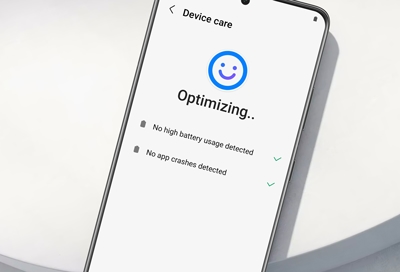
Credit: www.samsung.com
Frequently Asked Questions Of Should Sync Be On Or Off On Android
What Happens If I Turn Off Sync On Android?
Turning off sync on Android stops automatic data exchange between your device and linked Google services. Your account information won’t update across devices, and changes you make locally won’t reflect elsewhere until you re-enable syncing.
What Does Sync Do On A Android?
Sync on Android ensures your device updates and maintains current information across apps and accounts, like contacts, emails, and calendar events.
Do I Need To Have Sync On?
Sync isn’t mandatory but facilitates real-time data updates across your devices. It keeps information like contacts, emails, and calendars current. Disable it to save battery or data.
Is Sync On Phone Important?
Yes, phone sync is important; it ensures data consistency across devices and facilitates seamless access to contacts, calendars, and files.
Conclusion
Deciding on sync settings for your Android device boils down to personal preference and usage habits. Balancing data privacy with convenience is key. Keep auto-sync on for essential apps, and consider turning it off for less critical ones. Tailor your sync to optimize battery life and manage data consumption, ensuring your Android works in harmony with your digital lifestyle.





