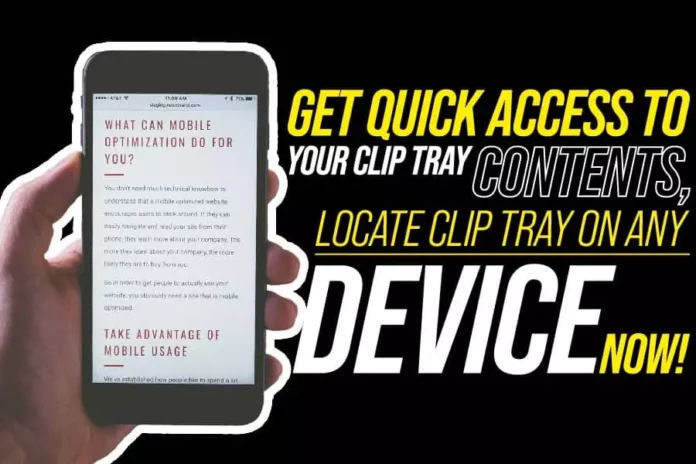Clip tray, also known as clipboard, is a temporary memory function on smart devices like smartphones. They help you save texts and images before posting them wherever you want. Many smart device users are often confused about the disappearance of clip tray on their devices. Most people often return to copy their contents repeatedly on clip trays before they eventually find a breakthrough. The truth is, you can find your clip tray on the keyboard from messaging app or any other app that comes with a keyboard. You can also access the clip tray on your phone’s Google search box through a simple procedure. Use any of the options below to locate the Cliptray on your device;
Locate Clip Tray On Android
Are you asking yourself the question; where is the clip tray on Android mobile? The answer is simple. You can locate the clip tray on the keyboard by pressing a key there, and a menu will appear from which you can tap on the clipboard or clip tray option. Keep in mind that you can save up to twenty items, but there are occasions where the memory will depend on your device.
How To Locate Clipboard On Windows Devices
Locating a Cliptray on your Windows devices is slightly different from locating it on your Android device. To get your Clip Tray history at any time, you can press the Windows key (represented with Windows logo on keyboard) + the V key. You may also paste and then pin the frequently used items you use most of the time.
To share your clipboard across multiple Windows 10 devices, click on the Windows button, which is the “Start” button, then click on “Settings,” and then click on “System” before clicking on “Clipboard.” Choose the “Automatically sync text that I copy” under the “Sync across devices.” This sync feature is tied to your Microsoft account or work account. This tying of clipboard to your Microsoft account also means you have to use the same login on all the devices synced to your clip tray.
How To Locate Clipboard On IOS Devices
There is no clipboard on iPhone, but when you copy any content, it will be stored temporarily in your iPhone memory. This means that the iPhone’s clipboard is an inherent functionality and not that it does not exist. With the temporary storage of content, you can transfer your content from one app to another or to another location within the same app. On your iPhone, you can only store one content at a time on virtual memory.
There is no physical file location in an IOS device where you can access the clipboard. To access the virtual clipboard and paste you have copied in your IOS device by tapping and holding anywhere on the text field, then you will be prompted for the next activity where you can select “Paste.” The clipboard will paste what you have copied to the location you want it. The data copied onto the clipboard may be copied over and over again until you restart your device or overwrite the content with something else.
Keep in mind that there is no way you to access your clipboard on your IOS, but there are tricks to see what is copied. One trick you can use is to go to the Notes App of your IOS device like the iPhone and open a new note. In the new note, tap and hold down any area on the text field and then click on “Paste.” The recent content you copy from the clipboard will be pasted on this note app. With this trick, you can save content much longer, even from your clipboard.
Conclusion
Finding your clip tray should be easy and straightforward on any device using Android, Windows, or IOS; you may find slight variations in some devices. Pay attention to content that keeps posting automatically on the clipboard over and over again. You may want to overwrite the content that keeps repeating itself on the clipboard or return your phone to the home page. Sometimes, you may have to switch off the phone and turn it back on to end the clipboard auto-pasting.