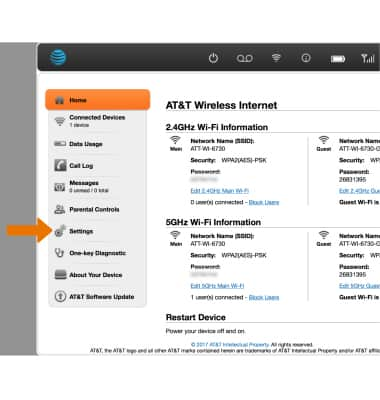To change your AT&T Wi-Fi password, log in to your AT&T router’s web interface and update the credentials in the settings. Access this interface usually via the default gateway IP in a web browser.
Securing your home network is critical, and altering your Wi-Fi password regularly is a key part of this process. Changing your Wi-Fi password protects you from unwanted intrusions and keeps your online activities safe. With the prevalence of smart devices in every household, securing your wireless network has never been more crucial.
For AT&T users, updating their Wi-Fi password is a straightforward task that can greatly enhance their network security. This guide aims to assist users in quickly modifying their passwords, ensuring their connection remains private and secure. Managing your router’s settings will not only safeguard your personal information but will also improve the overall performance of your internet connection by preventing unauthorized access that can slow down your speeds.
Introduction To Wifi Security
Imagine keeping your home safe. You lock the doors and windows, right? WiFi security works the same way. It keeps your information locked away from strangers.
Importance Of A Secure Wifi Password
A good password is like a strong lock on your personal data door. It stops unwelcome guests from joining your network. Think about your emails, passwords, and bank details. A secure WiFi password keeps them safe.
- Keeps your data private
- Blocks unwelcome users
- Protects against cyberattacks
Risks Of An Unprotected Wifi Network
Without a secure password, anyone can use your WiFi. Imagine if they do something illegal. The law might think it was you!
| Risk | Consequence |
|---|---|
| Data Theft | Strangers steal personal info |
| Slow Internet | Too many users clog the speed |
| Malware Risks | Bad software could damage devices |
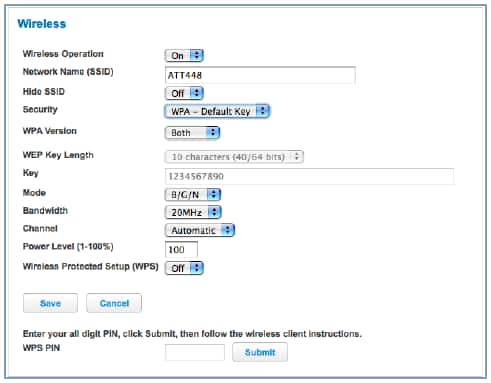
Credit: www.att.com
Identifying Your At&t Router
Before securing your Wi-Fi network by changing the password, it’s crucial to know which AT&T router model you have. Different models have various features and settings. Let’s find out how to identify your AT&T router model.
Types of AT&T RoutersTypes Of At&t Routers
- AT&T Gateway: Combines modem and router.
- DSL Router: For AT&T DSL internet.
- Fiber Router: Specifically for AT&T Fiber internet.
Identify your router from the list above. If still unsure, look for a label on your device for the exact model.
Finding Router SpecificationsFinding Router Specifications
Every router has a label with its specifications. Check the back or bottom of your device.
| Label Information | Details You’ll Find |
|---|---|
| Model Number | This is needed to find correct instructions. |
| Serial Number | Use this if support from AT&T is needed. |
| MAC Address | Used to identify devices on a network. |
| Default Wi-Fi Details | Name and password for your network. |
Keep the model number handy. You will use it to find easy step-by-step instructions for your specific router.
Pre-change Checklist
Before diving into changing your AT&T Wi-Fi password, a pre-change checklist ensures a smooth process. This list will help you gather necessary details and set up your device for the task. Follow these steps:
Gathering Required Information
To start, you need to have certain information handy. This includes:
- Current Wi-Fi network name (SSID)
- Current Wi-Fi password
- AT&T router’s admin login details
Find these details on your AT&T router’s label or in the welcome kit.
Ensuring Device Connectivity
Connect your computer or mobile device to the Wi-Fi network. Use an ethernet cable for a stable connection if Wi-Fi is unstable. Make sure your device does not disconnect during the password change.
Check battery levels on your device. It should be fully charged or plugged in. This prevents shutdowns before the task completion.
Complete these checks and you’re all set. You can now move on to changing your AT&T Wi-Fi password safely and effectively.
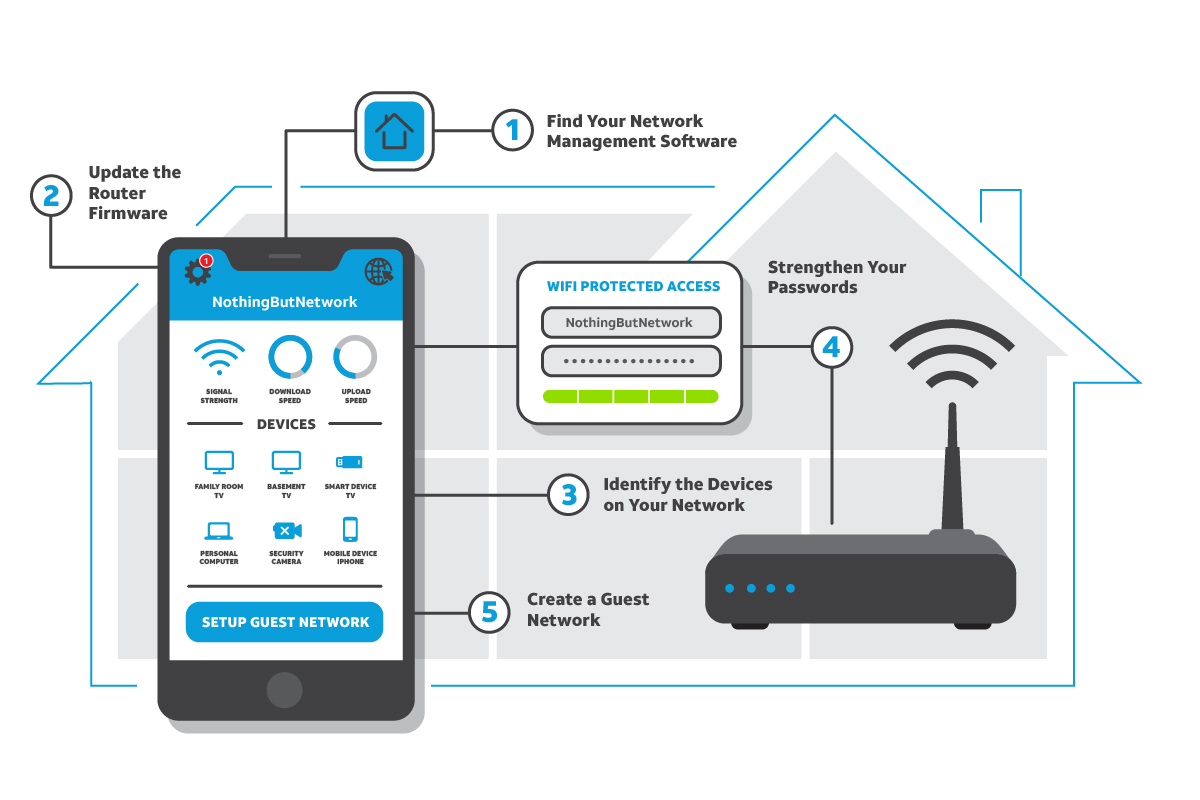
Credit: about.att.com
Steps To Change The Wifi Password
Is it time to secure your home Wi-Fi network? Knowing how to change your AT&T Wi-Fi password strengthens your network against unauthorized access. Follow these simple steps to update your password effortlessly.
Accessing The Router’s Admin Interface
To start, connect your device to your AT&T home network. Open a web browser and enter 192.168.1.254 into the address bar. This IP accesses the router’s admin interface.
Navigating To The Wifi Settings
Once logged in, find the Wi-Fi settings menu. Look for a tab labeled ‘Settings’ or ‘Network,’ and select ‘Wi-Fi’ to proceed.
Setting A Strong New Password
A strong password is key to network security. Aim for a mix of uppercase and lowercase letters, numbers, and symbols. Your password should be at least 12 characters long. Enter your new password in the ‘Wi-Fi Password’ field and save your changes. Remember to reconnect all devices with the new password.
Post-change Actions
Once you’ve updated your AT&T Wi-Fi password, some crucial steps follow. These ensure your devices reconnect and that your network remains secure. Let’s guide you through these post-change actions that are easy for anyone to follow.
Reconnecting Devices With The New Password
Getting back online is a breeze.
- Select the Wi-Fi icon on your device.
- Find your network’s name (SSID).
- Enter the new password you’ve set up.
- Hit the connect button to rejoin the network.
Repeat these steps for all your gadgets like phones, laptops, or smart TVs. Remember, any device previously connected will need the new password.
Testing Network Security
After password changes, always test your network’s security.
Here’s how:
- Use a trusted device to connect to your Wi-Fi.
- Open your web browser and visit a few different websites.
- Check that the connection is stable and secure.
- Try streaming a video or downloading a file to ensure speed is consistent.
If you encounter problems, check the password entered and signal strength. If issues persist, contact AT&T support for assistance.
Credit: forums.att.com
Troubleshooting Common Issues
Changing your AT&T Wi-Fi password can be straightforward. Sometimes, though, you might run into issues. Let’s look at how to get back on track if things go wrong.
Resetting The Router If Access Is Denied
Can’t log into your router? Resetting may be necessary.
- Find the reset button on your router.
- Press and hold it for 10 seconds.
- Wait for the router to reboot.
- Log in with the default credentials.
After a reset, customize your settings again. Remember, a reset wipes all previous configurations.
What To Do If You Forget The New Password
Forgot your freshly set password? Don’t worry!
- Check if you saved it on any device.
- Use the router’s app if available, to retrieve it.
- If not, you’ll need to reset the router.
Always create a backup of your new password. It saves time later.
Enhancing Wifi Network Security
AT&T users often ask how to change their WiFi password. It’s not just about resetting a forgotten password. Strong security for your WiFi network is a must. Let’s dive into simple steps to ensure your network is safe.
Regularly Updating PasswordsRegularly Updating Passwords
Changing your WiFi password regularly strengthens network security.
- Prevents unauthorized access
- Keeps your connection fast and private
- Limits the chance of cyber attacks
Experts suggest changing your password every three to six months. Pick a strong, unique password each time.
Additional Steps to Protect Your NetworkAdditional Steps To Protect Your Network
Beyond changing passwords, other steps can safeguard your WiFi.
| Action | Benefit |
|---|---|
| Update Router Firmware | Improves security features |
| Enable Network Encryption | Encrypts data, enhancing privacy |
| Disable WPS | Reduces vulnerabilities |
Consider these steps as part of your security routine. A secure network is a top priority for AT&T users.
Frequently Asked Questions For How To Change Wifi Password Att
How Do I Change My Wi-fi Password On At&t?
Access your AT&T router settings by visiting http://192. 168. 1. 254 from a connected device. Navigate to the ‘Wireless’ section, then click on ‘Wi-Fi Network Key’. Enter your new password, save your changes, and reboot the router to apply the new settings.
How Do I Change My Wi-fi Password On My Router?
Access your router’s settings by entering its IP address into a web browser. Log in with your credentials. Navigate to the Wireless or Security section. Change your Wi-Fi password, save the settings, and then reboot the router.
Where Can I Find My Att Wi-fi Password?
Your AT&T Wi-Fi password is on your gateway or modem’s label. Access the Smart Home Manager app for a digital copy.
How Do I Reset My Att Wi-fi?
To reset your AT&T Wi-Fi, press and hold the reset button on your router for 10 seconds. Release it and wait for the router to reboot.
Conclusion
Changing your AT&T Wi-Fi password helps safeguard your network and maintain personal security. Follow the steps in this guide to ensure you’re not leaving your digital door unlocked. Remember, a strong password is the first line of defense against unwanted access, so update yours regularly to keep your network secure.