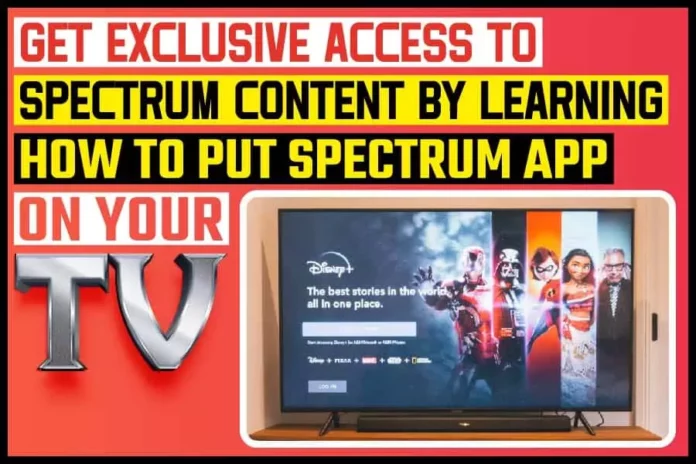There are slight variations in the procedures for installing the Spectrum app on your TV, though the same steps apply. With the Spectrum app, you can have access to Live TV events and Guide listings. The app will also give you access to On-demand content alongside Closed captioning content. There are several premium contents exclusive to the Spectrum app, and you can access these until the app is functional on the TV. Remember that you will need a smart TV and reliable internet, such as a secured Wi-Fi internet. You should follow the simple steps explained below to complete the installation.
Installing Spectrum App On Your TV
Make sure that your internet supply is working efficiently and stable. Make sure your TV is also connected, otherwise you wouldn’t be able to complete this task. To locate the Spectrum app, search the Spectrum box connected via the internet to your TV. If you use a branded smart TV like Samsung, the Smart Hub will be the ideal place to search for the app.
Step #1: Make sure your TV is connected to the spectrum network via the internet.
Step #2: Go to your TV’s smart hub or any other app store already installed on your TV, and this could be Android, IOS, or Windows app store.
Step #3: Search for the Spectrum App from the store and download immediately. Pay attention to the system requirements, including the required memory size and operating system version. Download the app, and it will automatically be installed on your smart TV.
Step #4: With the aid of the arrow button on your remote control, navigate to the Spectrum TV icon. Press the “Select” button on your remote control to start the app.
Step #5: Sign In using your Spectrum username and password, or you may want to sign up for a username or password before you begin the installation of the app.
What Channels Will You Gain Access To On Your Spectrum TV?
Now that you have installed the Spectrum TV app successfully on your TV, you should start using the app immediately. The channels you have access to will depend on your location and the subscription package that you have. The available channels will also depend on whether you have activated parental control settings on your TV.
The Pay-per-view option is unavailable on the Spectrum TV app for some brands; hence you must check whether your intelligent TV brand is not among them. If you only subscribed to your TV brand’s streaming video service, you will not be able to access contents outside of that package.
You need to also keep in mind that not all TV series will support the Spectrum TV app. In most cases, TVs that the manufacturers made before 2012 may not have the features to support the Spectrum app; hence you may need to upgrade.
How Can You Uninstall The Spectrum TV App?
If you don’t want to keep using your Spectrum TV app, you can follow these simple steps;
Step #1: For TV made before 2015, you may have to go to the app panel of your TV.
Step #2: Click on “My Apps” and click on the “Options” icon at the top of the TV screen.
Step #3: Choose the “Delete my Apps” from the dropdown menu of “My Apps” and Select “Spectrum TV app” before selecting “Delete.”
Step #4: Select “Yes” to confirm the delete of the app.
For newer TVs than the 2015 models, you need to select the Home button on your TV’s remote, then move to “Apps,” and then click on “Settings.” Click on the “Spectrum TV app,” and then click on “Delete.” Select “Delete” once again to confirm your choice.
Conclusion
The steps above are the standard procedures for the installation and removal of the Spectrum TV app on your TV. There may be some slight variation in these steps depending on the type of brand of TV you have, but you should be able to handle such. Keep in mind that some extra charges may apply to your subscription package, especially if you are looking to add more channels to the existing ones on your package.