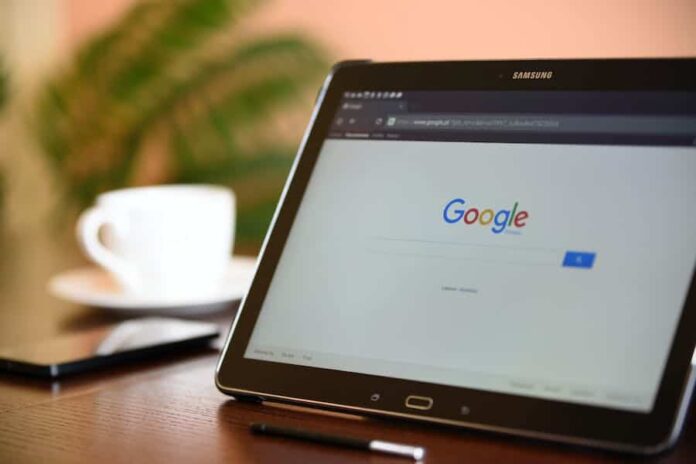In a world driven by smartphones, the Google Play Store stands as a bustling marketplace for all things digital. It’s your gateway to a universe of apps, games, movies, and more. But to truly unlock its potential, you need to set up your Google Play Store account for seamless purchases.
Whether you’re new to Android or just looking to enhance your experience, this guide is your compass. We’ll take you step by step through the process, from creating a Google account to adding payment methods and exploring the vast digital landscape. Say goodbye to hassle and hello to a world where every download and purchase is just a tap away. Let’s embark on this journey together and empower your Android device like never before!
How To Set Up Google Play Store To Make Purchases?
Step 1: Creating A Google Account
If you already have a Google account, you can skip this step. However, if you’re new to Google’s ecosystem, follow these simple steps to create an account:
- Visit The Google Account Creation Page: Open your preferred web browser and navigate to the Google Account creation page by entering “https://accounts.google.com/signup” in the address bar.
- Choose Account Type: Click on “Create account” and select either “For me” if you’re creating a personal account or “To manage my business” for a business-related account.
- Fill In Your Information: You’ll be prompted to provide your first and last name, desired username, and password. Ensure that you choose a strong password to protect your account.
- Recovery Information: Enter your recovery email address and phone number. This information is crucial for account recovery in case you ever forget your password or encounter other issues.
- Agree To Terms: Review Google’s Terms of Service and Privacy Policy, and once you’re comfortable with them, click “Next.”
- Verify Your Identity: Follow the on-screen prompts to verify your identity. This may involve receiving a verification code on your phone or email.
- Completion: Once your account is created, you’ll receive a confirmation message. Congratulations, you now have a Google account! With your Google account ready, you can proceed to set up your Google Play Store account.
Step 2: Setting Up Your Google Play Store Account
Now that you have a Google account, it’s time to configure it for the Google Play Store. Follow these steps:
- Access The Google Play Store: On your Android device, open the Google Play Store app. If it’s not pre-installed, you can download it from the Google Play Store itself.
- Accept Terms And Conditions: Upon launching the app, you’ll be greeted with the Google Play Terms of Service. Take a moment to read through them, and if you agree, tap the “Accept” button.
- Add A Payment Method: To make purchases on the Google Play Store, you’ll need to add a payment method. Tap on the “Payment methods” option and follow the on-screen instructions to link your credit card, debit card, or PayPal account. This step ensures a smooth purchasing process.
- Set Up Payment Authentication: For added security, Google may ask you to set up payment authentication, such as a PIN or fingerprint recognition. This additional layer of security ensures that only authorized users can make purchases on your account.
- Personalize Your Experience: To make your Google Play Store experience even more tailored to your preferences, consider adding a profile picture, setting up app preferences, and enabling notifications for updates and recommendations.
Step 3: Browsing And Purchasing Apps
With your Google Play Store account set up, you’re now ready to explore the vast world of apps and make purchases. Here’s how to do it:
- Browse The Store: Use the search bar to find specific apps or explore various categories to discover new ones. Additionally, you can browse through featured and recommended apps on the home page.
- Select An App: When you find an app you want to download or purchase, simply tap on it to access its dedicated page. Here, you can read detailed app descriptions, check user reviews, and view screenshots to make an informed decision.
- Install Or Purchase: Depending on the app’s status, you can either tap “Install” to download a free app or “Buy” to purchase a paid one. If it’s a paid app, you’ll be prompted to confirm your purchase using the payment method you added earlier.
- Download And Enjoy: Once you’ve completed the purchase or installation, the app will automatically download and install on your device. You can conveniently access it from your device’s home screen or the app drawer.
Step 4: Managing Your Google Play Store Account
Now that you’ve set up your Google Play Store account and made your first purchase, it’s essential to know how to manage your account effectively. Here are some key actions you can take:
- View Purchase History: To review your purchase history and track your spending, go to the “Payment methods” section within the Google Play Store app. Here, you can see a list of your past transactions, making it easier to manage your expenses.
- Manage Subscriptions: If you’ve subscribed to any services or apps, you can conveniently manage them by navigating to the “Subscriptions” section in the Google Play Store. From here, you can cancel or modify your subscriptions as needed, ensuring you have control over your recurring payments.
- Update Payment Method: Over time, you may need to change your payment method or update your billing information. To do this, visit the “Payment Methods” section in the Google Play Store app and make the necessary adjustments. Keeping your payment information current is crucial for uninterrupted access to your purchased content.
- Set Parental Controls: If you’re sharing your device with family members or wish to limit access to certain content, you can set up parental controls. This feature allows you to restrict access to specific apps, games, movies, and more, ensuring a safe and controlled environment for younger users.
- Review App Permissions: Periodically review the permissions granted to apps on your device. You can do this by going to your device’s “Settings,” selecting “Apps,” and choosing the app you want to review. From there, you can adjust its permissions to protect your privacy and data.
Why Set Up Your Google Play Store Account?
Before we dive into the step-by-step process of setting up your Google Play Store account, let’s first understand why it’s essential to do so. Having a properly configured account offers several advantages that go beyond merely downloading apps:
- Access To A Vast Library Of Apps: With millions of apps available on the Google Play Store, you’ll have a world of options at your fingertips, from productivity tools to entertainment and gaming apps. Setting up your account ensures you can explore this treasure trove efficiently.
- Secure Payment Options: One of the primary reasons for setting up your account is to add your preferred payment method. This makes it convenient and secure to purchase premium apps, in-app items, and other digital content without the hassle of entering your payment information every time.
- Personalized Recommendations: Google’s algorithms use your account information to provide personalized app recommendations, ensuring you discover apps that match your interests and preferences. The more you use your account, the smarter these recommendations become.
- Easy Device Management: A configured account simplifies the process of managing your apps across multiple devices. Whether you have several Android smartphones or tablets, you can effortlessly install and update apps, knowing they are all linked to your account.
Now that you understand the benefits let’s delve into the step-by-step process of setting up your Google Play Store account for making purchases.
Conclusion
Setting up your Google Play Store account for making purchases is a straightforward process that enhances your Android device’s functionality. With a configured account, you gain access to a vast library of apps, secure payment options, personalized recommendations, and efficient device management.
By following the steps outlined in this comprehensive guide, you can ensure that your Google Play Store experience is seamless and enjoyable. So, go ahead and explore the world of apps, games, and digital content, and make the most of your Android device. With a properly set up account, you’re ready to embark on a digital journey filled with endless possibilities. Happy downloading!