To turn off an Android phone without using the touchscreen: hold down the power button for approximately 10 seconds. The device should power down as it enters a hard reset cycle.
Turning off an Android phone without access to the touchscreen might seem challenging, but it can be accomplished with ease using the device’s physical buttons. This method is crucial when the screen is unresponsive due to crashes, glitches, or damage.
Understanding the correct button combination to shut down your Android phone ensures you can manage your device even in situations where the screen is not an option. It’s a handy troubleshooting step before taking the device for repairs or attempting to reboot it. This knowledge is not just practical; it’s vital for maintaining the longevity and security of your Android device, ensuring that you retain control over it at all times.
The Struggle With A Non-responsive Touch Screen
Imagine needing to make an urgent call, but your phone’s touch screen just won’t cooperate. This is a real headache for any Android user. Your trusty device suddenly feels useless. Quick fixes, like cleaning the screen or restarting your phone, might not work. Now the real question arises: how do you turn off your Android phone when the touch screen is non-responsive?
Common Causes Of Touch Screen Unresponsiveness
A non-responsive touch screen can stop you in your tracks. Let’s dive into what might cause this issue:
- Physical damage: Drops or impacts can harm your screen’s sensitivity.
- Water exposure: Moisture can interfere with touch functionality.
- Software glitches: System errors can freeze your screen.
- Overheating: Excessive heat can affect screen performance.
- Dirt or smudges: Buildup on the screen can block its sensors.
Impact On Phone Usability
A non-reactive screen can turn your smartphone into nothing more than a paperweight. Key features become inaccessible:
| Feature | Impact |
|---|---|
| Calling | Emergency calls become impossible. |
| Texting | You can’t send or receive messages. |
| Apps | Apps become unusable, crippling your productivity. |
| Security | You’re unable to unlock your phone or protect your data. |
| Powering off | Can’t shut down normally, risking further software issues. |
The ability to power off your phone is critical, not only to save battery but also to reset the device in hopes of restoring the screen’s responsiveness. In the following sections, we will guide you through safe methods to turn off your Android phone without requiring a functional touch screen. Stay tuned to regain control over your device!

Credit: www.samsung.com
Preventative Measures
Knowing how to turn off an Android phone without a touch screen can be a lifesaver. But before facing such a situation, consider ways to safeguard your device. This section covers important preventative measures to avoid damage to your touch screen.
Protecting Your Touch Screen
Keeping the touch screen safe ensures uninterrupted access to your device’s features.
- Use screen protectors to guard against scratches and cracks.
- Choose a sturdy case to protect against drops and impacts.
- Avoid extreme temperatures which can affect touch screen performance.
- Keep liquids away; water damage is a common touch screen killer.
Regular Maintenance Tips
Regular upkeep prevents issues and extends the life of your Android phone’s touch screen.
- Clean the screen gently with a soft, dry cloth to remove fingerprints and smudges.
- Update your software regularly for improvements and fixes.
- Avoid overloading the phone with too many apps which can slow down touch screen response.
- Restart the device weekly to keep it running smoothly and prevent glitches.
Alternative Shutdown Methods
Is your phone’s touch screen not responding? Don’t worry. You can still turn off your Android device. Try these practical techniques below.
Physical Button Combinations
Most Android phones include a fail-safe method to power down the device using physical buttons. Note the steps carefully:
- Hold the Power button for 10 seconds or more.
- If that fails, press the Power and Volume Up or Down together.
- Wait for the device to vibrate and shut down.
Button combinations can vary. Check your phone’s manual for exact steps.
Using Adb Commands
ADB, or Android Debug Bridge, is a versatile command-line tool. It helps power off your Android device from a computer. Ensure USB debugging is enabled on your phone.
- Install the ADB drivers on your computer.
- Connect your phone to the computer using a USB cable.
- Open Command Prompt on your computer.
- Enter the following command:
adb devicesto ensure the connection is successful. - Type and execute:
adb reboot -p.
Your phone should power down immediately after this command.
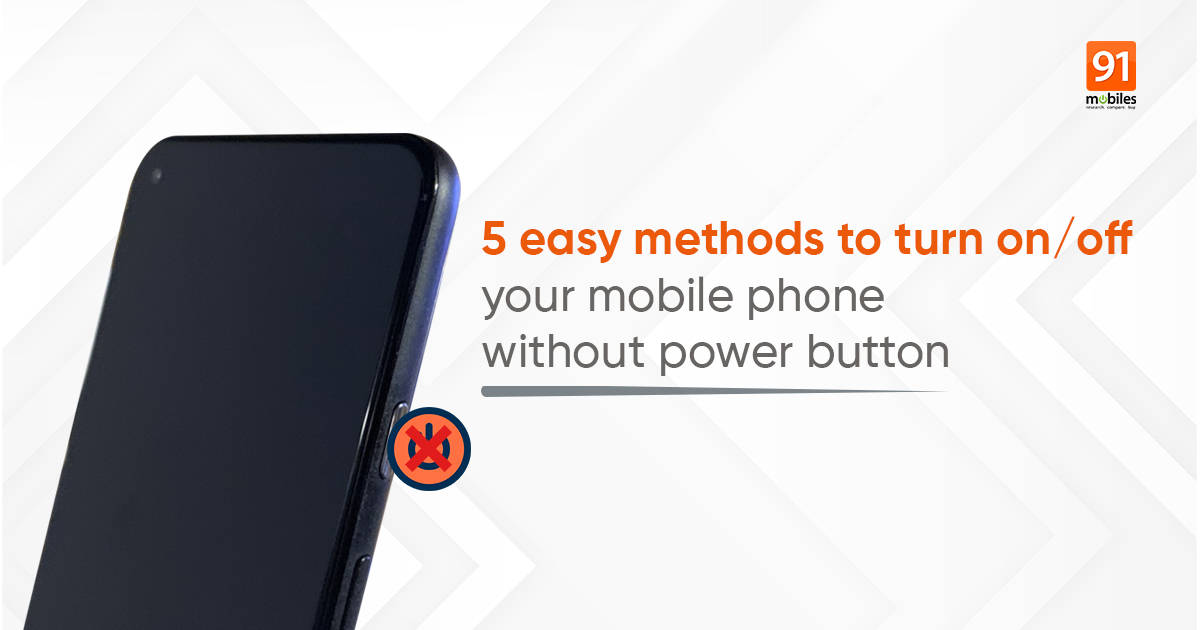
Credit: www.91mobiles.com
Remote Management Options
Dealing with a touch screen that won’t respond can be frustrating. But, thanks to remote management options, turning off an Android phone is still possible. Whether through third-party solutions or manufacturer-provided methods, users have ways to power down their devices. These tools are especially useful if a screen breaks or malfunctions. Let’s explore how to manage this situation without using the touch screen.
Third-party Apps And Services
Several third-party apps offer remote management features. These require setup before a screen issue arises. Look for apps that provide ‘Remote Power Off’ functions. Always choose reputable apps with positive reviews. Most will ask for administrator privileges to control power functions. With these services, users can turn off their phones from a computer or another mobile device.
- Locate and install a suitable third-party app from the Play Store.
- Follow the app’s setup instructions carefully.
- Ensure the app shows on your list of device administrators.
Manufacturer Solutions
Many phone makers include built-in options for remote management. Samsung provides ‘Find My Mobile,’ and Google offers ‘Find My Device.’ These services let users lock, ring, or even erase their Android remotely. Most importantly, they can turn off phones stuck with a broken touch screen.
- Activate the phone’s built-in remote service feature beforehand.
- Access the service through the manufacturer’s website.
- Use your account credentials to log in.
- Select the ‘Turn Off’ option from the available features.
Remember to set up these remote management tools while your touch screen is still functional. This preparation ensures control over your device, screen issues or not.
Recovering Control
Recovering control of an Android phone when the touch screen is unresponsive can be a challenge. Sometimes, a frozen screen leaves users unable to access their device’s functions the usual way. Fear not, as there are still ways to turn off the phone without relying on the touch screen. Below, we detail steps and methods that can help regain control and power down the device effectively.
Restarting Your Device
Restarting a phone can resolve minor software glitches. Even without a working touch screen, most Android devices offer an alternative:
- Press and hold the power button for about 10 seconds.
- This should prompt the device to reboot.
- Release the button once the device starts restarting.
If the above steps do not work, look for a combination of the power button and volume keys that can trigger a restart. Consult your phone’s manual for the precise key combination.
Seeking Professional Repairs
If your phone remains unresponsive, professional help may be required:
- Contact the device manufacturer or a certified repair shop.
- Describe the issue clearly, specifying that the touch screen is not working.
- Talk about the methods you have already tried to fix the phone.
Professionals can diagnose the issue and offer proper solutions. If the device is under warranty, the repairs might even be covered.

Credit: www.asurion.com
Frequently Asked Questions On How To Turn Off Android Phone Without Touch Screen
How Do I Turn Off My Android When The Screen Isnt Working?
To turn off an Android with a non-working screen, press and hold the Power button for about 10-15 seconds until the device shuts down.
How Do I Force Shutdown My Android Phone?
Press and hold the power button on your Android phone for around 10 seconds. This will trigger a forced shutdown. Release the button once the device powers off.
How Do I Turn My Phone Off Without Touching The Screen?
Press and hold the power and volume-up buttons simultaneously until the power-off menu appears, then release. Use the physical buttons to select “Power off. ” If this doesn’t work, consult your phone’s manual for model-specific instructions.
How Do I Turn Off My Phone If The Screen Is Broken?
To turn off a phone with a broken screen, press and hold the power button alongside the volume down button for 10 seconds. This triggers most smartphones to shut down. If this fails, refer to your phone’s manual for model-specific instructions.
Conclusion
Navigating a non-responsive touch screen can be exasperating, but the methods outlined provide feasible solutions. Mastering these techniques ensures that a stubborn screen won’t leave you helpless. Remember, regular backups safeguard your data in case a hard reset becomes necessary.
Stay prepared, and your Android device will remain under control, touch screen or not.





