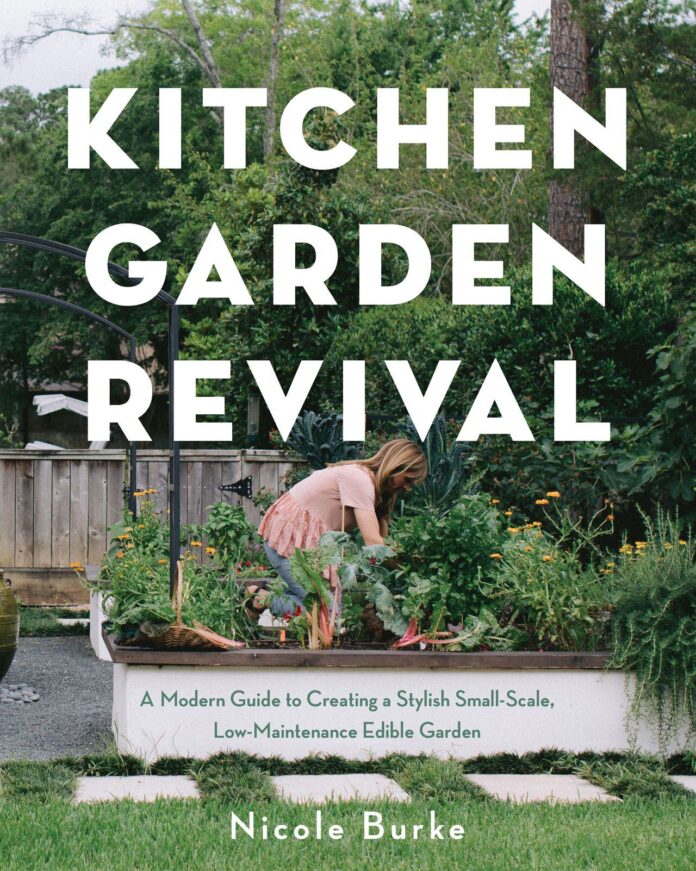To turn on a dead iPhone, charge it for a few minutes then press and hold the power button. If unsuccessful, perform a hard reset by quickly pressing the volume up button, the volume down button, and then holding the power button.
Reviving a dead iPhone can be a concerning task for any user. Experiencing an unresponsive device often triggers a moment of panic, but with the right approach, powering it back on is typically straightforward. Charging your iPhone is the first and simplest step, addressing the common issue of a depleted battery.
Holding down the power button might seem obvious, but it’s a crucial step often overlooked in the heat of the moment. For the instances where a simple power-on doesn’t work, a hard reset is the next line of defense, kick-starting the phone’s system. Understanding how to troubleshoot a non-responsive iPhone ensures that you can swiftly bring your device back to life, staying connected to the digital world with minimal interruption.

Credit: www.amazon.com
The Plight Of A Dead Iphone
Picture this: Your iPhone won’t turn on. You press the power button, and nothing happens. The screen stays black. Panic sets in as you wonder whether it’s truly ‘dead’ or just needs a little coaxing back to life. Before spiraling into despair, understand that this problem, while frustrating, is not uncommon. I’m here to help.
Recognizing The Signs Of Power Failure
A ‘dead’ iPhone can often lead to quick assumptions that the device is caught in an eternal slumber. Let’s identify if you’re facing a power failure:
- No vibration when trying to turn the phone on.
- Black or blank screen, no matter what buttons you press.
- No sound or dimmed lights from the device.
- No response to charging.
- iTunes or Finder does not recognize the iPhone when connected to a computer.
If these signs match your experience, you likely have a power issue.
Common Myths About Unresponsive Iphones
Several myths surround the mystery of an unresponsive iPhone. Let’s bust these myths to clear the air:
| Myth | Reality |
|---|---|
| An iPhone never turns on again after it goes ‘dead.’ | Often, a simple reset or charging can bring an iPhone back. |
| Only an expert can revive a ‘dead’ iPhone. | There are several easy steps you can try at home first. |
| A dead iPhone has lost all its data forever. | Data is often recoverable if there’s no major hardware failure. |
Don’t fall for these myths. Your iPhone’s situation may be better than it seems!
Initial Checks Before Troubleshooting
Is your iPhone not turning on? Let’s do some quick checks before diving into more complex troubleshooting steps. This process helps identify simple issues which can save time and effort.
Evaluating The Battery’s Charge Level
First things first, check if your iPhone’s battery is charged. A completely drained battery could be the simple reason your iPhone won’t turn on. Follow these steps:
- Connect your iPhone to a charger.
- Wait a few minutes for it to gain some charge.
- Look for a charging screen as it juices up.
If the charging screen doesn’t appear within an hour, check the connection, USB cable, and power adapter. Make sure everything is plugged in firmly, free of debris, and not damaged.
| Action | Check to Perform |
|---|---|
| Connection | Ensure plug is secure in socket |
| USB Cable | Look for breaks or damage |
| Power Adapter | Try using a different adapter |
Inspecting The Physical Condition
Next, examine your iPhone’s physical condition. Signs of damage can suggest internal issues. Pay attention to:
- Screen cracks that may affect internal components.
- Dents or bent areas suggesting internal damage.
- Moisture or liquid damage indicators turning red.
If you notice any visible damage, your iPhone might require professional service or repair. Moisture damage, especially, can lead to complex internal issues preventing the phone from turning on.
Charging Protocol For The Unresponsive
The ‘Charging Protocol for the Unresponsive’ sets the stage for bringing a dead iPhone back to life. Even the most lifeless of iPhones can typically be revived with the correct approach. This segment will guide you through proper charging techniques and help address any charging issues that arise.
Proper Ways To Charge Your Iphone
Ensuring your iPhone receives the best possible charge is crucial. Follow these steps:
- Use an official Apple charger. Third-party chargers can harm your iPhone.
- Check your power source. Confirm the outlet or USB port works with other devices.
- Inspect your charging cable for any damage. Replace it if necessary.
- Connect your iPhone to the charger and wait. Sometimes it needs a few minutes to show signs of life.
Responding To Charging Issues
What if your iPhone still won’t charge? Take these steps:
- Clean the charging port. Lint or dust could be blocking the connection.
- Try a hard reset. Press and hold the volume and power buttons for about 10 seconds.
- Examine for physical or water damage. These issues might need expert repair.
- Seek professional help if charging issues persist. Apple Support or a licensed technician can assist further.

Credit: www.amazon.com
Hard Reset: A Forceful Solution
Think of a hard reset on your iPhone like a fresh start. It’s a powerful fix when your iPhone won’t turn on. This method can breathe life back into a dead iPhone. It doesn’t delete data but forcefully reboots your device.
Step-by-step Guide To Hard Resetting
Follow these steps to perform a hard reset:
- Press and quickly release the Volume Up button.
- Press and quickly release the Volume Down button.
- Press and hold the Side button.
- Release the Side button when the Apple logo appears.
When To Attempt A Hard Reset
A hard reset is recommended in these situations:
- Your iPhone is frozen and unresponsive.
- The device won’t turn on, and charging doesn’t help.
- Screen issues persist after restarting normally.
Restoration Tactics Via Itunes
Is your iPhone not turning on, leaving you with a black screen? If it feels like all hope is lost, don’t panic yet! Sometimes your device just needs a fresh start, and iTunes can be the lifesaver. By restoring your iPhone via iTunes, you can breathe new life into your device. Let’s explore how to do it step-by-step.
Preparing For Iphone Restoration
Before you begin, make sure to check off these essential steps:
- Install the latest version of iTunes on your computer.
- Connect your iPhone to your computer with a USB cable.
- Perform a backup if your iPhone can turn on.
- Keep your Apple ID and password handy.
Executing The Restore Process
To restore your iPhone, follow these steps:
- Open iTunes and locate your device.
- Click on the device icon in the top left corner of iTunes.
- Select the Summary tab.
- Click on ‘Restore iPhone’.
- Confirm your choice and wait for the process to finish.
Note: Restoration will erase all data on your iPhone. It will install the latest iOS software. Be patient as the process might take some time.

Credit: pocketmags.com
When All Else Fails: Seeking Professional Help
You’ve tried everything to revive your iPhone. You’ve charged it for hours. You reset it. Still, the screen is as black as night. Now, it seems like the only light at the end of this tunnel is professional help. Rest assured, expert technicians can often work wonders, bringing your device back to life.
Identifying A Genuine Service Provider
Finding a trustworthy repair service is key. Here’s how to spot the real deal:
- Check Reviews: Look for high ratings and positive feedback.
- Ask for Credentials: Ensure they have certified technicians.
- Warranty Offers: A genuine provider will have confidence in their work.
- Transparent Pricing: No hidden fees, clear prices.
Understanding The Repair Or Replacement Options
Know what to expect when you bring in your iPhone for repair:
| Service Type | What It Includes | Expected Duration |
|---|---|---|
| Diagnosis | Finding the issue | 1-2 hours |
| Repair | Fixing components | 1 day – 1 week |
| Replacement | New parts or phone | Varies |
Choose wisely between repair or replacement. Consider age, cost, and value.
Frequently Asked Questions On How To Turn On A Dead Iphone
How Do You Start A Dead Iphone?
To start a dead iPhone, press and hold the Side and Volume buttons simultaneously until the Apple logo appears. Release the buttons once you see the logo. Ensure your iPhone has enough charge by plugging it in for at least an hour if it doesn’t turn on.
What Do You Do When Your Iphone Is Completely Dead And Wont Charge?
Check your charging cable and adapter for damage. Swap them out to rule out that they are the issue. Next, clean your iPhone’s charging port carefully. Perform a force restart on your iPhone by pressing the volume and power buttons simultaneously.
If unresolved, contact Apple Support for assistance.
Why Is My Iphone Screen Black And Not Turning On?
Your iPhone screen might be black due to a drained battery or a software crash. Charge your iPhone and perform a hard reset by pressing the necessary buttons for your specific model. If the issue persists, it may require professional repair or support from Apple.
How Do You Restart An Unresponsive Iphone?
To restart an unresponsive iPhone, press and quickly release the volume up button, then the volume down, and hold the power button until the Apple logo appears.
Conclusion
Reviving a lifeless iPhone can seem daunting, but it’s often manageable with a few straightforward steps. We’ve explored effective techniques to power up your device, even when it seems unresponsive. Remember, consistent charging habits and regular maintenance keep your iPhone running smoothly.
Employ these tips, and your iPhone should spring back to life, ready for use.