Your Samsung TV may keep disconnecting from Wi-Fi due to unstable network connections or software glitches. Incorrect network settings or outdated firmware can also cause connectivity issues.
Experiencing frequent Wi-Fi disconnections with your Samsung TV can be incredibly frustrating, especially if you’re in the middle of streaming your favorite series or movie. Several factors might be contributing to this annoyance, ranging from minor issues like the distance between your router and TV, to more complex problems such as interference from other devices or network overcrowding.
It’s crucial to identify the root cause to ensure your viewing experience remains uninterrupted. Whether it’s a simple fix like adjusting the placement of your router or a need for technical troubleshooting like updating the TV’s firmware, understanding the underlying problem will guide you towards the right solution. Addressing these disconnects promptly will help maintain a stable connection, allowing you to enjoy your Samsung TV to its full potential.
The Frustration Of Connectivity Drops
Imagine settling in to binge-watch your favorite series. Then the screen freezes. You get that dreaded notification, “TV is disconnected from WiFi.” Nothing shatters the perfect TV evening faster. This common issue plagues many Samsung TV users, turning entertainment into aggravation. Let’s delve into the heartaches this problem causes and seek answers to keep our viewing seamless.
The Impact Of Unreliable Wifi On Tv Viewing
Unreliable WiFi can ruin TV magic. It can stop your shows mid-scene. It makes live streams and sports events freeze at the worst moments. Kids can’t enjoy cartoons without breaks. Even simple channel surfing becomes a chore. Every dropped connection is a lost moment of leisure.
- Stalled streaming of movies and series
- Interrupted live events, sports and news
- Repeated signs in required to continue watching
- Buffering issues create long waits
Common Complaints From Samsung Tv Owners
Samsung TV owners share their frustrations online. Common issues keep popping up in forums. Below are several complaints:
| Issue | Frequency |
|---|---|
| WiFi disconnects overnight | Often |
| TV fails to reconnect automatically | Regularly |
| Endless cycle of retyping passwords | Frequent |
| Buffering right in the middle of action | Sometimes |
These recurring problems call for reliable fixes. Knowing the impact and common issues helps us tailor better solutions. In the following sections, we will explore troubleshooting steps to enhance Samsung TVs’ WiFi connectivity and restore the joy of uninterrupted TV viewing.
Dissecting The Disconnects
Samsung TVs are well-regarded for their smart features. Yet, WiFi connection troubles can hinder the user experience. This section delves into the elusive ‘Why?’ behind Samsung TV WiFi disconnections. We’ll explore symptoms and potential causes to arm you with the knowledge needed to tackle these issues head-on.
Identifying The Symptoms Of Wifi Issues
Recognizing the signs of WiFi troubles is the first step. Check for these symptoms:
- Intermittent connection that comes and goes
- TV notifies “Network Disconnected” on screen
- Buffering or slow streaming despite high-speed internet
- Apps fail to open or update
Potential Causes Behind Samsung Tv Wifi Problems
Causal factors can vary. Consider these common culprits:
| Issue | Potential Cause |
|---|---|
| Weak Signal | TV too far from router |
| Router Overload | Too many devices connected |
| Software Glitch | Needs a firmware update |
| Electrical Interference | Other devices interfering with signal |
In solving these issues, improving signal strength, reducing device load, applying updates, or repositioning electronics might help.
Simple Troubleshooting Steps
Is your Samsung TV frequently dropping the Wi-Fi connection? It’s a common issue many users face. But don’t worry. You can try some simple steps to fix this problem.
Restarting Your Devices: Tv And Router
Restarting can solve many electronic glitches. Follow these directions:
- Turn off your Samsung TV.
- Unplug it from the power source.
- Switch off your router as well.
- Wait for 5 minutes before turning them back on.
- Reconnect to Wi-Fi and check the connection.
Updating Your Samsung Tv’s Firmware
A TV with outdated firmware can have problems. Ensure your TV runs the latest version:
- Press the Menu button on the remote.
- Navigate to Settings > Support.
- Select Software Update.
- Choose Update Now.
Let the TV install any updates. After the update, test your Wi-Fi connection.
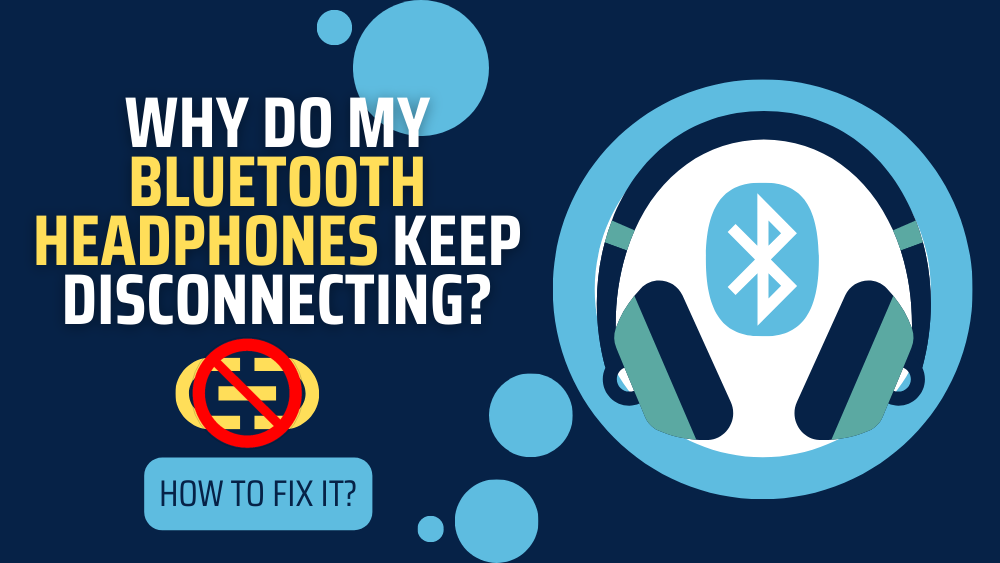
Credit: www.audiogrounds.com
Advanced Solutions To Consider
Wi-Fi connectivity issues on your Samsung TV can lead to frustration. However, understanding advanced solutions to fix this problem can offer relief. Let’s explore some technical steps to keep your Samsung TV connected to Wi-Fi smoothly.
Altering Dns Settings
Changing the Domain Name System (DNS) settings may improve connection stability. Here’s how:
- Open the TV’s Settings menu.
- Select Network.
- Choose Network Status.
- Click on IP Settings.
- Create a custom DNS.
Google’s DNS (8.8.8.8 or 8.8.4.4) is a popular choice. It’s reliable and often faster.
Checking For Interference From Other Devices
Other devices may cause interference. To solve this:
- Turn off gadgets near the TV.
- Move your router closer or adjust its antennas.
- Ensure no physical barriers block your TV’s Wi-Fi signal.
| Action | Benefit |
|---|---|
| Switch off nearby electronics | Reduces signal noise |
| Adjust router placement | Strengthens Wi-Fi reach |
| Remove obstacles | Clears path for better reception |
Start by switching off Bluetooth devices, microwaves, and mobile phones. Try operating the TV alone to check if the issue persists.
When To Seek Expert Help
Is your Samsung TV often losing its WiFi connection? It might be time to get expert help. Below are steps to consider when simple troubleshooting doesn’t fix the issue.
Contacting Samsung Support
Before seeking a physical repair, contacting Samsung Support should be your first step. They offer detailed guidance over the phone or through live chat. You can explain the issue and they will assist you with potential fixes. Here are quick ways to reach out:
- Use the Samsung Help website for support articles and chat.
- Call their tech help hotline.
- Use the Samsung Members app for troubleshooting.
Their expertise might resolve the issue without the need for further action.
Professional Repair Or Replacement Options
If Samsung Support can’t resolve the problem, consider professional service. Here’s what to check for:
- Warranty status of your TV.
- Local repair shops specializing in Samsung products.
- Cost comparisons between repair and buying a new TV.
Authorized service centers guarantee quality repairs. They use genuine parts to fix your TV and may offer warranties on their work. Seeking expert advice ensures your TV is in safe hands and helps you avoid recurrent issues.

Credit: www.youtube.com
Long-term Strategies To Prevent Disconnects
Experiencing frequent disconnects from your Samsung TV can be quite frustrating. Let’s explore some long-term strategies to keep your TV connected to WiFi seamlessly.
Optimizing Your Home Wifi Setup
Setting up your home WiFi right can make a huge difference in connectivity:
- Position your router centrally to cover your whole home evenly.
- Use a WiFi extender if the TV is far from the router.
- Ensure the firmware of your router is up-to-date for the best performance.
- Change WiFi channels to avoid interference from other networks.
- Consider a 5GHz network for faster speeds if your TV supports it.
Regular Maintenance Tips For Connectivity Health
Like any device, your Samsung TV and router need regular check-ups:
- Restart your TV and router periodically to clear caches and refresh connections.
- Check for and install Samsung TV software updates regularly.
- Run a network speed test to ensure you have sufficient bandwidth.
- Clean your TV’s intake vents to prevent overheating, which can affect WiFi performance.
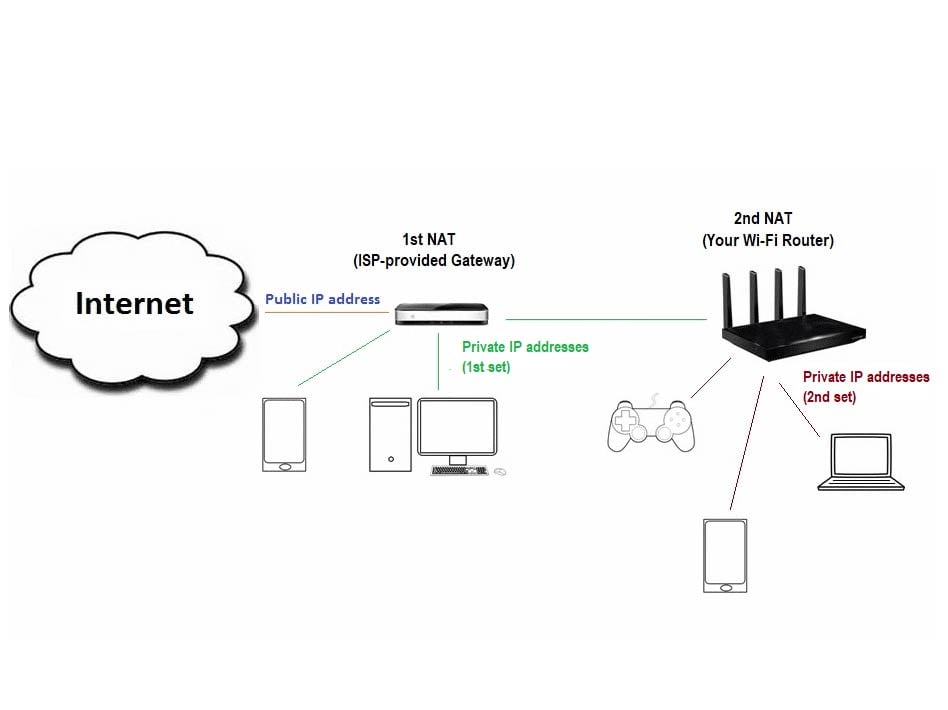
Credit: dongknows.com
Frequently Asked Questions Of Why Does My Samsung Tv Keep Disconnecting From Wifi
How Do I Stop My Samsung Tv From Disconnecting From Wi-fi?
To stop your Samsung TV from disconnecting from Wi-Fi, restart your router and TV. Ensure the TV firmware is updated and consider changing your Wi-Fi channel or frequency for better stability. If issues persist, reset your TV’s network settings.
How Do I Stop My Samsung From Disconnecting From Wi-fi?
To prevent your Samsung device from disconnecting from Wi-Fi, try these steps: 1. Go to ‘Settings’ and select ‘Connections’. 2. Tap ‘Wi-Fi’, choose ‘Advanced’, and disable ‘Wi-Fi power saving mode’. 3. Update your phone and router firmware.
Why Is My Smart Tv Not Staying Connected To Wi-fi?
Smart TVs may lose Wi-Fi connection due to weak signals, router issues, outdated TV firmware, or network congestion. Check your signal strength, reboot your router, update your TV’s software, and reduce device traffic for a stable connection.
How Can I Improve My Samsung Tv Wi-fi?
To enhance your Samsung TV’s Wi-Fi, reset the network settings. Position the router closer to the TV for a stronger signal. Update the TV’s firmware. Minimize interference by avoiding other electronic devices. If issues persist, consider using a Wi-Fi extender.
Conclusion
Navigating wifi issues with your Samsung TV can be frustrating. Rest assured, solutions range from simple resets to network adjustments. Stay patient, explore the fixes shared, and enjoy uninterrupted streaming. For further assistance, Samsung support remains a resourceful option. Keep your smart viewing experiences smooth and connected!





