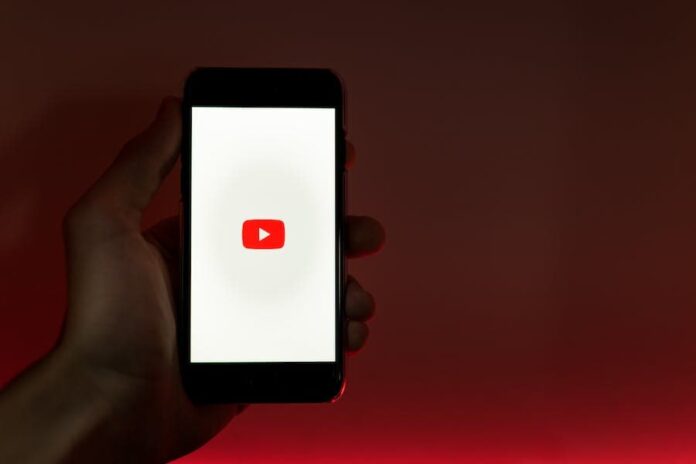Have you ever settled into your comfortable chair, snacks in hand, ready to dive into your favorite YouTube content, only to be interrupted by the annoying, repetitive pausing of your video? It’s a common annoyance that many of us have faced. In this comprehensive guide, we’ll explore the various reasons why YouTube videos keep pausing and provide practical solutions to ensure an uninterrupted streaming experience. Whether you’re a casual viewer or a content creator, understanding these factors is crucial for a seamless YouTube journey.
Why Does YouTube Keep Pausing?
When you encounter frequent pausing while watching YouTube videos, it’s often due to a range of factors. These can include internet connection issues, browser problems, device limitations, YouTube’s features, interference from extensions or plugins, cache and cookie overload, app glitches, and other background processes. Understanding these causes is key to addressing the interruptions for a seamless viewing experience. YouTube videos might keep pausing for various reasons, including:
- Internet Connection Issues: Slow or unstable internet connections can cause buffering, leading to frequent pauses.
- Browser Problems: Outdated browsers or too many open tabs can slow down YouTube playback.
- Device Overload: If your device has limited memory or processing power, it might struggle to play videos smoothly.
- YouTube’s Auto-Pause Feature: YouTube may automatically pause videos after a period of inactivity as a part of its screen time management features.
- Extensions Or Plugins: Browser extensions or plugins, especially those related to ad-blocking or video playback, can interfere with YouTube.
- Cache And Cookies: An overloaded cache or corrupted cookies can cause playback issues.
- App Glitches: If you’re using the YouTube app, bugs or glitches can cause unexpected pauses.
- Background Apps Or Processes: Other applications or processes running in the background might be using up bandwidth or system resources.
- YouTube Server Issues: YouTube server issues, causing video pauses or buffering, are often temporary and can be verified via YouTube’s status page or social media for updates.
Proactive Solutions To Prevent YouTube Pausing
1. Strengthening Internet Connectivity
Enhancing your internet connection is a key step. Consider using a wired connection for more stability, upgrading your internet plan, or placing your Wi-Fi router in a more central location.
2. Clearing Browser Cache Regularly
Regularly clearing your browser’s cache can significantly improve your streaming experience. This simple maintenance step can prevent playback interruptions and enhance overall browser performance.
3. Closing Unnecessary Applications
Ensure that no unnecessary applications or downloads are running in the background while streaming YouTube. This frees up bandwidth and computing resources, allowing for smoother playback.
4. Adjusting Youtube’s Auto-Pause Settings
While you can’t directly turn off YouTube’s auto-pause feature, staying active on the site can prevent it from triggering. Regularly interacting with the video, like adjusting the volume or pausing manually, signals to YouTube that you’re still watching.
5. Keeping Browsers And Apps Updated
Regularly updating your browser and the YouTube app ensures that you have the latest features and bug fixes. This simple step can significantly reduce the chances of playback interruptions.
Advanced Troubleshooting – Addressing Complex Issues
- Check Your Internet Connection: Ensure that your internet connection is stable and has sufficient bandwidth to stream videos without interruptions. You can do a speed test to verify your connection’s performance.
- Update Your Browser Or YouTube App: If you’re using a web browser or a mobile app to watch YouTube, make sure it’s up to date. Outdated software can sometimes cause playback problems.
- Clear Cache And Cookies: Clear the cache and cookies in your web browser or YouTube app. Sometimes, a buildup of cached data can cause playback issues.
- Disable Browser Extensions: Some browser extensions can interfere with YouTube playback. Disable all extensions and see if the issue persists. If it doesn’t, you can enable them one by one to identify the problematic extension.
- Change Quality Settings: Adjust the video quality settings on YouTube. Lowering the video quality can help if you have a slow or unstable internet connection.
- Try A Different Browser Or Device: If the issue continues, try watching the same video on a different web browser or device to see if the problem is specific to one platform.
- Update Graphics Drivers: If you’re watching YouTube on a computer, ensure that your graphics drivers are up to date. Outdated drivers can sometimes cause video playback issues.
- Check For System Updates: Make sure your operating system is up to date. System updates can include improvements for video playback and performance.
- Disable Hardware Acceleration: In some cases, disabling hardware acceleration in your browser settings can resolve playback problems. You can usually find this option in the browser’s advanced settings.
- Use An Ad Blocker: Occasionally, intrusive ads can disrupt video playback. Consider using an ad blocker to eliminate this possibility.
- Contact YouTube Support: If none of the above steps resolve the issue, you can reach out to YouTube support for assistance. They may be able to provide specific guidance or investigate if there’s a problem on their end.
- Check For Account Issues: Ensure there are no issues with your YouTube account, such as violations of YouTube’s policies or restrictions that might affect your ability to play certain content.
Remember to test after each troubleshooting step to see if the issue has been resolved. Complex issues like unexpected video pausing can be caused by a variety of factors, so it may take some time to pinpoint the exact cause.
Conclusion
While YouTube pausing can be a frustrating experience, understanding the underlying reasons and implementing these solutions can greatly enhance your viewing experience. By addressing internet stability, browser health, and app functionality, you can enjoy your favorite YouTube content without unwanted interruptions. Remember, a smooth YouTube experience is not just about a good internet connection but also about maintaining the health of your devices and applications. By taking these proactive steps, you can ensure that your YouTube viewing is as seamless and enjoyable as possible. Stay tuned, stay streamed, and enjoy your uninterrupted YouTube journey!
FAQ’s
Why Do YouTube Videos Keep Buffering Or Pausing?
YouTube videos may buffer or pause due to a slow or unstable internet connection, inappropriate video quality settings, or conflicts caused by browser extensions or software.
How Can I Improve Video Playback On YouTube?
To enhance video playback on YouTube, ensure you have a fast and stable internet connection, adjust video quality settings, clear your browser’s cache and cookies, disable unnecessary browser extensions, keep your software and drivers up to date, and consider disabling hardware acceleration in your browser settings.
What Should I Do If YouTube Videos Continue To Pause Despite Troubleshooting?
If pausing issues persist, consider reaching out to YouTube support for assistance. Also, check for any account-related problems or restrictions, try using an ad blocker to prevent interruptions from ads, and test video playback on different devices or browsers to narrow down the issue.