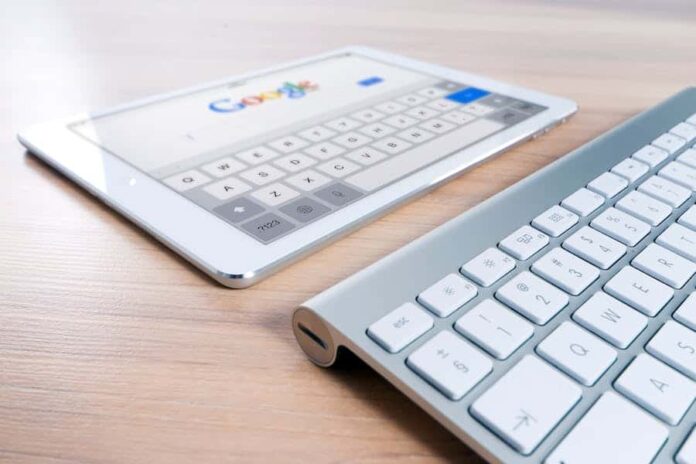In today’s digital age, voice assistants have become an integral part of our daily lives, making tasks more convenient and hands-free. One of the most popular voice assistants is “OK Google,” known for its ability to answer questions, set reminders, and perform a myriad of tasks with a simple voice command. However, what happens when this trusty assistant suddenly stops responding to your calls? Frustration can mount, but fear not—we’re here to help. In this blog, we’ll delve into the common reasons behind the “OK Google” malfunction and provide you with a comprehensive guide on how to troubleshoot and restore its functionality. From checking your internet connection to fine-tuning voice settings and beyond, let’s unravel the mysteries of why “OK Google” may not be working as expected and how to get it back on track.
Why Doesn’t OK Google Work?
“OK Google” may not work due to issues with your internet connection, outdated app, voice settings, microphone problems, or software glitches. Troubleshoot by checking these factors to restore its functionality.
OK Google: A Quick Overview
Before we dive into troubleshooting, let’s briefly understand what Ok Google is and how it works. Ok Google is a voice-activated virtual assistant developed by Google. It uses natural language processing and artificial intelligence to understand and respond to your voice commands.
You can activate Ok Google by simply saying, “Ok Google” or “Hey Google,” followed by your query or command. It works seamlessly on a wide range of devices, including smartphones, tablets, smart speakers, and even smart displays.
Now, let’s address the issue at hand—why Ok Google may not be working as expected.
Common Reasons OK Google Isn’t Working
Ok, Google is a powerful tool, but it’s not immune to issues that can disrupt its functionality. Let’s explore some common reasons why Ok Google might not work as expected:
1. Voice Recognition Issues:
One of the most common reasons Ok Google may not work is due to voice recognition problems. If your device is not accurately recognizing your voice commands, it can lead to frustration. This issue can occur if the microphone on your device is damaged or blocked.
2. Internet Connectivity:
Ok Google relies on an internet connection to function properly. If your device is not connected to the internet or has a weak connection, you may experience issues with Ok Google’s responsiveness.
3. Software Updates:
Outdated software can also cause problems. If you haven’t updated your device’s operating system or the Ok Google app, it might not work as expected.
4. Disabled Ok Google:
Sometimes, users may accidentally disable the Ok Google feature or mute their microphone. This can prevent Ok Google from responding to your commands.
5. Language And Region Settings:
Ok Google supports multiple languages and regions. If your language or region settings are not correctly configured, it can lead to issues with recognition and response.
Now that we’ve identified some common reasons why Ok Google might not be working, let’s explore solutions to these problems in detail.
Tips For Using OK Google?
Voice training is essential for getting the most out of “OK Google.” Training your voice model in the Google app settings can significantly improve its ability to recognize your voice accurately.
When interacting with “OK Google,” it’s important to speak clearly and concisely. Avoid mumbling or speaking too quickly to ensure that your voice commands are understood correctly.
“OK Google” is designed to understand natural language, so there’s no need to use overly formal or specific phrases. Just speak naturally, as if you were talking to a person.
To get the most accurate results, be specific when asking questions or making requests. Instead of saying, “What’s the weather like?” you’ll get better results with, “What’s the weather like in [your location] today?”
“OK Google” is not limited to basic commands. You can use it to set reminders and alarms by saying, “OK Google, set an alarm for 7 AM” or “Remind me to buy groceries at 5 PM.”
Sending messages is a breeze with “OK Google.” You can send text messages or emails using voice commands like, “Send a message to [contact name]” or “Email [recipient] subject [subject] message [message].”
Stay updated with the latest news and weather by asking “OK Google” for updates. Simply say, “Tell me the latest news” or “What’s the weather forecast for today?”
“OK Google” can help you navigate and find places easily. Use it for navigation by saying, “Give me directions to [destination]” or to locate nearby places like restaurants, gas stations, or hotels.
If you have smart home devices, “OK Google” can be your virtual home assistant. Control lights, thermostats, and more with voice commands like, “Turn off the lights” or “Set the thermostat to 72 degrees.”
Voice typing is a useful feature of “OK Google.” You can dictate messages, emails, or even documents by saying, “Type [your message]” and letting Google do the typing for you.
Checking your calendar events is a breeze with “OK Google.” Simply ask, “What’s on my calendar for today?” to stay organized and informed.
“OK Google” also functions as a music and podcast player. Request specific songs, artists, or playlists by saying, “Play [song name]” or “Play [artist name].”
Remember that for “OK Google” to work optimally, ensure that your device’s microphone is in good condition, and you have a stable internet connection. These factors play a crucial role in the accuracy and responsiveness of the voice assistant.
Troubleshooting OK Google Issues
-
Check Your Internet Connection:
Ensure that your device is connected to the internet, as “OK Google” relies on an internet connection to work.
-
Update Google App:
Make sure your Google app is up to date. Outdated apps can sometimes cause compatibility issues.
-
Check “OK Google” Settings:
Open the Google app and tap on the “More” tab at the bottom-right. Then, go to “Settings” > “Voice” > “Voice Match.” Ensure that “Hey Google” or “OK Google” is turned on. You can also train your voice model in this section to improve recognition.
-
Check Microphone And Permissions:
Verify that your device’s microphone is working correctly by testing it with other apps. Also, make sure the Google app has permission to access your device’s microphone in your device settings.
-
Restart Your Device:
Sometimes, a simple restart can resolve issues. Turn off your device and then turn it back on.
-
Clear Google App Cache:
Navigate to your device settings > Apps > Google > Storage. Then, tap on “Clear Cache.” This can help if there’s a temporary issue with the app.
-
Re-Train Your Voice Model:
If “OK Google” isn’t recognizing your voice correctly, try retraining the voice model in the Google app settings.
-
Check For Software Updates:
Ensure that your device’s operating system is up to date. Software updates may include bug fixes that can resolve issues with voice recognition.
-
Check For Conflicting Apps:
Some third-party apps or launchers can interfere with “OK Google” functionality. Consider disabling or uninstalling recently installed apps to see if it makes a difference.
-
Factory Reset (As A Last Resort):
If none of the above steps work, you can consider doing a factory reset on your device. This should be a last resort, as it will erase all data on your device. Make sure to back up your important data before proceeding.
-
Contact Google Support:
If all else fails, reach out to Google Support for further assistance. They may be able to diagnose and fix the issue.
These steps should help you troubleshoot and resolve most “OK Google” issues.
Conclusion
Ok, Google is a powerful voice assistant that can greatly enhance your digital experience. However, like any technology, it may encounter issues from time to time. By following the troubleshooting steps outlined in this article, you can resolve common problems and get Ok Google working seamlessly once again. Remember to keep your device updated, maintain a stable internet connection, and ensure that your voice and language settings are configured correctly. With these steps, you’ll be back to enjoying the convenience of OK Google in no time.