Your Assurance Wireless phone might not be working due to technical issues or service outages. Common factors include depleted battery, expired service, or network problems.
Trying to figure out why your Assurance Wireless phone has stopped functioning can be frustrating. As a lifeline service provider, Assurance Wireless offers essential communication tools, and any disruption can affect your daily activities. Typically, problems could arise from something as simple as the need to charge your phone to more complex issues such as network connectivity or hardware malfunctions.
Users might also face issues if their account isn’t up-to-date or if there’s been a lapse in their service eligibility. Understanding the root cause is the first step in troubleshooting. With the myriad of potential glitches, it’s important to narrow down the symptoms to effectively target the solution. Regular maintenance checks and staying informed about your service status can prevent some of these problems, ensuring a reliable connection when you need it most.
Common Reasons For Assurance Wireless Phone Malfunctions
Encountering issues with an Assurance Wireless phone can be frustrating. Understanding the common malfunctions that can occur may help resolve problems quickly.
Signal Issues And Network Coverage
Weak or no signal can render a phone practically useless. Performance dips if a device is outside the network coverage area. Various factors like location, network congestion, and service outages affect signal strength.
- Check the coverage map for your area.
- Move to a location with better signal visibility.
- Restart your phone to refresh network connectivity.
Battery And Charging Glitches
Battery life directly influences a phone’s functionality. A faulty battery or charger leads to power issues.
| Problem | Solution |
|---|---|
| Phone won’t charge | Use a different cable or power adapter |
| Battery drains quickly | Reduce screen brightness, close unused apps |
| Battery not holding charge | Consider replacing the battery |
Understanding Service Outages
Assurance Wireless phones form a lifeline for staying connected. Yet, sometimes users may face service disruptions. Knowing the reasons for these outages can shed light on the issue. They range from network maintenance to unexpected technical difficulties. Let’s explore how to check for reported issues and manage communication during these periods.
Checking For Reported Outages
To check if there’s a service outage:
- Visit the Assurance Wireless website.
- Look for outage notifications.
- Use social media for live updates.
Customer service can confirm if an outage is affecting your area. Dial their hotline or check their online platform using an alternative device if possible.
Alternative Communication During Outages
When facing outages, consider these options:
- Send texts or emails from a computer.
- Use Wi-Fi calling if a network is available.
- Access public phones or landlines.
Keep a list of important contacts written down in case of emergencies.
Troubleshooting Your Device
Troubleshooting Your Device can feel like a chore, but it doesn’t have to be. If your Assurance Wireless phone isn’t working, there are a few steps you can take. Let’s dive in and get your phone back to working condition quickly and efficiently.
Restarting Your Phone
Restarting is a simple fix that solves many issues. Here’s how to do it:
- Hold the power button down.
- Select Restart or Power off.
- Wait a few seconds, then turn it back on if needed.
This process can clear out minor glitches and restore functionality.
Factory Reset: A Last Resort
Consider a Factory Reset only after other methods fail.
- Back up important data to avoid loss.
- Go to Settings.
- Scroll to System > Reset options.
- Choose Erase all data (factory reset).
- Follow prompts to reset your phone.
Note: This will erase everything and return your phone to its original state.

Credit: simocowirelesssolutions.com
User Error And Misinterpretations
Is your Assurance Wireless phone not working? Often, the issue might stem from simple user mistakes or misunderstandings. Let’s explore what could be going wrong and how to fix it.
Ensuring Proper Account Setup
Getting your phone to work starts with checking your account. Ensure your Assurance Wireless account is active and correctly set up. Follow these steps:
- Verify your account details are correct.
- Check your plan’s activation status.
- Confirm there are no outstanding payments.
If there’s an error, contact Assurance Wireless customer support for help. They can quickly get your phone up and running.
Reviewing User Manual Guidance
Referring to the user manual can provide valuable insights into how your phone should function. Here’s why you should review it:
- It offers step-by-step troubleshooting.
- Find details on phone features.
- Learn how to properly care for your device.
Studying the manual can prevent unintentional misuse leading to phone issues. Take time to read through it to avoid common pitfalls.
When To Contact Customer Support
Your Assurance Wireless phone is key in staying connected. But sometimes, you may hit a snag. If troubleshooting doesn’t fix the issue, it’s time for expert help. Customer support is ready to jump in. But before you call, let’s pinpoint the problems that signal it’s time to reach out.
Identifying Issues Beyond Self-fix
Some problems can’t be solved alone. Look out for these signs:
- Constant Call Drops: Calls end suddenly, again and again.
- Unresponsive Screen: Touch does nothing, the screen stays still.
- No Network Connection: ‘No Service’ is staring back at you constantly, despite coverage.
- Charging Glitches: The battery won’t charge, or it drains too fast.
- Software Confusion: Apps crash or won’t open, the phone freezes or restarts without cause.
Remember: If your phone still malfunctions after basic troubleshooting, then it’s time for customer support.
Preparing For Support Calls
Get ready to make your support call as smooth as silk:
- Document Issues: Write down what’s wrong, when it started, and error messages you saw.
- Charge Up: Ensure your phone has enough battery life to last through the call.
- Account Info Handy: Have account details, like your phone number and account PIN, ready.
- Quiet Environment: Find a peaceful place, so you can hear and be heard without noise.
Contact Assurance Wireless customer support when you’re prepared. You’ll help them, help you, faster. Your functional phone is just a call away.

Credit: inpics.net
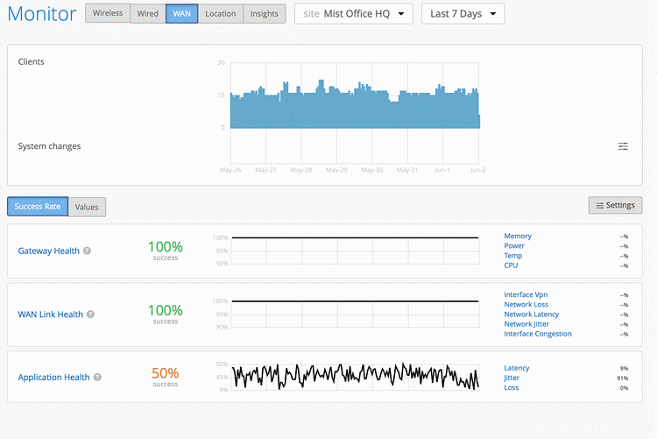
Credit: www.juniper.net
Frequently Asked Questions Of Why Is My Assurance Wireless Phone Not Working
What To Do If Your Assurance Wireless Phone Is Not Working?
Check your Assurance Wireless phone’s battery and ensure it’s charged. Restart the device. If issues persist, contact customer service at 1-888-321-5880 for assistance or visit their official website for troubleshooting tips and support.
Why Is My Lifeline Phone Not Working?
Your Lifeline phone may not function due to expired service, unpaid bills, depleted minutes, network issues or a faulty device. Check account status, recharge if necessary, and consult your provider for technical support.
Will Assurance Wireless Replace A Broken Phone?
Assurance Wireless offers a one-time free replacement for a broken phone, provided it’s within the warranty period and certain conditions are met. Afterward, fees may apply for additional replacements.
How Do I Reactivate My Assurance Wireless Phone?
To reactivate your Assurance Wireless phone, call customer service at 1-888-321-5880 or visit their official website for assistance. Follow the provided reactivation steps closely.
Conclusion
Dealing with a malfunctioning Assurance Wireless phone can be frustrating. To address this, check your account status and inspect your device for issues. Remember, proper maintenance and timely updates often prevent complications. For unresolved problems, customer support is your next step.
Keep connected by ensuring your phone functions smoothly.





