Your phone may use data while connected to Wi-Fi due to background apps refreshing or system updates. Ensure your settings prioritize Wi-Fi over cellular data to prevent unwanted charges.
Phones have become indispensable in our daily lives, bringing the convenience of internet access to our fingertips. With Wi-Fi almost ubiquitous, we often expect our devices to automatically switch from mobile data to Wi-Fi when available. Nevertheless, numerous users discover their phones consuming cellular data despite being connected to a Wi-Fi network.
This can be puzzling and frustrating, especially when trying to manage data usage to avoid overage fees. Understanding why this happens is crucial for maintaining control over data consumption. By exploring device settings and app preferences, we can uncover the reasons behind this issue and find ways to mitigate unwanted data usage, ensuring our smartphones work efficiently and economically for us.

Credit: zuli.io
Mysterious Data Usage On Wifi
Ever wondered why your phone chews through data even when on Wifi? It’s frustrating to see high data usage with a solid Wifi connection. Let’s uncover the hidden reasons phones use data when seemingly connected to Wifi.
Accidental Mobile Data Usage
Phones might switch to data without a hint. This often happens when Wifi signals are weak. Smartphones may flip to mobile data to keep you connected.
- Check your Wifi signal strength.
- Look for a setting named
Wifi AssistorSmart Network Switchand turn it off.
Doing this ensures the phone sticks with Wifi, even if the signal drops for a moment.
Background App Refresh
Apps love updating in the background. They’ll often refresh and use data, even with Wifi around. This can happen:
| When Wifi Disables Overnight | During Auto-updates |
|---|---|
| Some phones switch off Wifi to save power when asleep. | Updates may default to mobile data if not set otherwise. |
To manage this, tweak the Background App Refresh settings:
- Go to your phone’s settings.
- Find the
Background App Refresharea. - Choose to refresh over Wifi only or turn it off.
This adjustment helps keep your data usage low and in-check.
Assessing Data Usage On Smartphones
Sometimes, you might notice your phone uses data even when it’s connected to WiFi. Understanding why this happens begins with assessing your phone’s data usage. Smartphones keep a record of how much data each app uses. This can help you find out what’s consuming your data. Let’s dive into the steps that will help you keep track of your data consumption and pinpoint data-hungry apps.
Tracking Data Consumption
Navigating through your smartphone settings can lead you to detailed data usage statistics. Most phones have a built-in feature that allows you to see how much data you’ve used over a period of time. Create checkpoints for yourself to regularly review this information.
- Access the Settings app on your phone.
- Tap on ‘Network & internet’, followed by ‘Data usage’ or ‘Mobile data’.
- Look for a summary of your data usage and explore the details.
Identifying Data-hungry Apps
Figuring out which apps are using the most data is essential. Some apps run in the background and can consume data without noticeable activity. Others may default to mobile data if the WiFi signal is weak.
- In the data usage menu, scroll to find the list of apps and their data consumption.
- Identify apps with high data usage. You might be surprised by some of the culprits!
- Consider updating settings in those apps to reduce data usage, such as enabling ‘Data Saver’ mode or setting to ‘WiFi only’ updates.
Diligently monitoring which apps are using your mobile data can not only help you curb unnecessary data use but also improve your phone’s performance. Chew over this information regularly to control your mobile data consumption effectively.
Wifi Assist And Similar Features
Does your phone sneakily consume mobile data while you’re on a wifi network? A little-known feature known as Wifi Assist could be the guest quietly eating into your data plan.
Functionality Of Wifi Assist
Built into many smartphones, Wifi Assist automatically switches your device to use cellular data when wifi connectivity is poor. This clever feature ensures a stable internet experience, without dropped video calls or buffering streams. Here are its key aspects:
- Automatic transition between wifi and mobile data
- Activates only with weak wifi signals
- Preferences for seamless internet connectivity over wifi fidelity
Impact On Data Usage
While Wifi Assist boosts online stability, it also increases your data usage – often unnoticed. Below is a breakdown of its impact:
| Wifi Signal Strength | Expected Data Usage |
|---|---|
| Strong | Minimal to None |
| Weak/Unstable | Higher (Wifi Assist active) |
To avoid surprises on your bill, always track your data usage in your phone settings and turn off Wifi Assist if necessary.
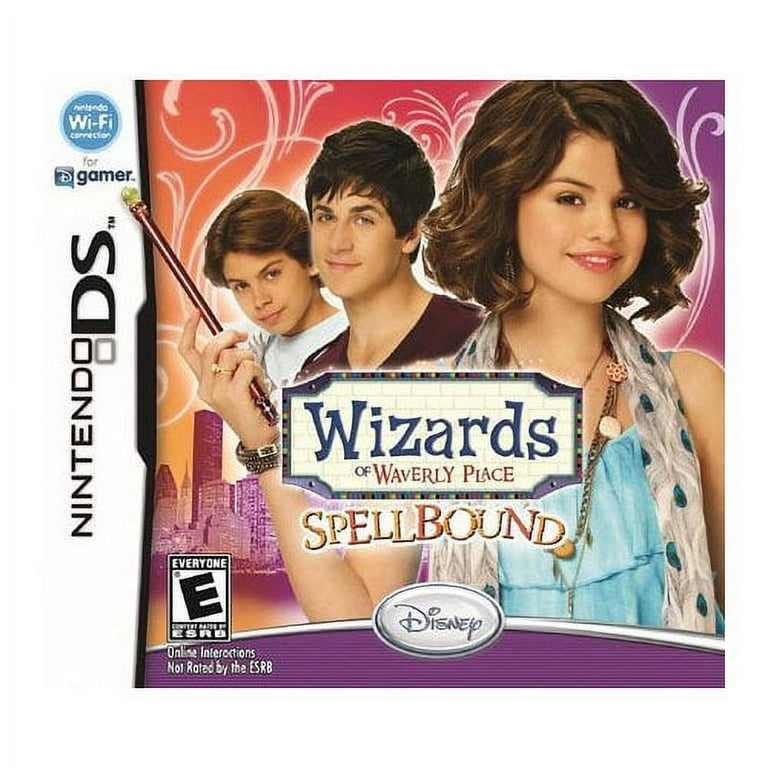
Credit: www.walmart.com
Settings That Conserve Data
Ever wonder why your phone munches on data even when connected to Wi-Fi? Let’s tackle ways to prevent this. Smart settings on your device can save data and money. Employ these tips to restrict data use. You will notice the difference!
Disabling Automatic Updates
Turn off auto-updates in your phone’s settings. This stops apps from downloading updates over cellular data. Here’s how:
- Go to your Settings app.
- Select “App Store” or “Google Play Store“.
- Find the section for automatic downloads.
- Switch off updates over cellular.
Restricting Background Data For Apps
Some apps quietly use data in the background. You can stop this. Below, find steps to limit background data:
- Open your Settings app.
- Tap “Data usage” or “Mobile data” (this may differ by device).
- Choose “Mobile data usage“.
- Select an app to see its data usage.
- Toggle “Allow background data usage” to off.
| Setting | Action | Result |
|---|---|---|
| Auto-updates | Turn Off | Saves Data |
| Background Data | Restrict | Prevents Stealthy Data Use |
Common Misconceptions About Data Usage
Many people believe their phones don’t use data on wifi. This isn’t always true. Let’s debunk the myths about data usage.
Wifi Vs. Mobile Data Myths
Some users think wifi stops mobile data use. This isn’t always the case. Here are common beliefs and the truth:
| Myth | Real Fact |
|---|---|
| Phones switch to wifi automatically. | Sometimes settings or signal issues prevent this. |
| Apps only use wifi when available. | Some apps may still use data for updates or services. |
| Wifi connection means no data charges. | Background tasks could use data unless settings are changed. |
Misunderstanding Data Notifications
Confusion about data alerts often occurs. Here’s some clarity:
- Data warnings may not reflect wifi use. They track total data.
- Data limit alerts can be from earlier use, not current wifi usage.
Check your phone settings for accurate data management.

Credit: www.facebook.com
Frequently Asked Questions For Why Is My Phone Using Data When Connected To Wifi
How Do I Stop Using Data On My Wifi?
To stop using data on WiFi, disable WiFi on your device, or disconnect from the network by forgetting the network in your settings.
Why Does My Phone Use Data When I Have Wifi?
Your phone might use data over WiFi due to weak WiFi signals, background app updates, or system services requiring cellular data. Enable data-saving features and restrict background data usage for specific apps to prevent this.
Why Is My Phone Using So Much Data When I’m Not Using It?
Your phone may use data due to background apps, automatic updates, or sync services. Check app settings and disable unnecessary data usage.
Why My Phone Is Consuming More Data When Connected To Wifi?
Your phone might use more data on WiFi due to background app updates, high-resolution streaming, or sync services. Enable data saving features to reduce usage.
Conclusion
Wrapping up, understanding your phone’s data usage on Wi-Fi hinges on a few factors. Check app settings and system updates. Monitor background data. Remember to limit data-hungry apps. Stay savvy: knowledge is power in keeping data costs down. Keep these tips in mind for peace of mind on your next bill.





