Yes, your PS4 external hard drive will work on PS5 for playing backwards compatible games. You need to format it as extended storage to use it.
Gamers transitioning from PS4 to the new world of PlayStation 5 often ask about the compatibility of their PS4 peripherals with the latest console. The forward compatibility of external hard drives is a relief for those with an extensive library of PS4 games, allowing for a seamless gaming experience without the need for re-downloading.
The PS5 supports the use of PS4 external hard drives, although there are some limitations. For instance, while you can play PS4 titles directly from the external drive, PS5 games require the faster internal SSD of the console and cannot be played from external storage. This arrangement ensures that the advanced features and speed of PS5 games are not compromised, while still providing flexibility for accessing your older game collection. Enjoy your favorite PS4 games on your new console without the worry of storage restrictions or unnecessary hassle.

Credit: www.amazon.com
Ps5 Compatibility With Ps4 Drives
The transition from PS4 to PS5 brings up a crucial question:
Will your PS4 external hard drive work on the new PS5?
This section delves into the specifics of how PS4 drives function with the PS5.
Comparing Usb Standards
The PS5 supports USB 3.0 and later versions, key for optimal performance.
| PS4 Drive Standard | PS5 USB Port Compatibility |
|---|---|
| USB 2.0 | Supported but not recommended |
| USB 3.0 | Fully Compatible |
| USB 3.1/3.2 | Fully Compatible |
| U SB-C | Depends on drive specifications |
Always choose a drive with USB 3.0 or higher for your PS5.
Understanding Playstation Drive Requirements
The PS5 requires games to run off fast storage to ensure swift load times.
- PS4 drives must be USB 3.0 or faster.
- Storage capacity should be between 250GB and 8TB.
- Drives must be formatted for
exFAT or FAT32. - Backward-compatible PS4 games run off external drives on PS5.
Keep in mind, PS5 games cannot be stored on external PS4 drives.
Preserving Your Ps4 Game Library
Excited about the new PS5, but worried about your PS4 games? Fear not! The PS5 offers a solution to preserve the game library you’ve built over the years. This means you can continue playing your favorite PS4 titles on the new console. Let’s dive into how you can transfer your saved data and which games get a performance upgrade with PS5’s Boost Mode.
Transferring Saved Data
Keep your game progress intact as you move from PS4 to PS5. It’s easy!
- Connect your PS4 external hard drive to the PS5.
- Go to Settings, then select ‘Storage’.
- Choose ‘Saved Data and Game/App Settings’.
- Hit ‘Transfer Data from Another PS4’.
Your saved games will move to the PS5 in a few steps. Quick and seamless, your adventures await on the new console!
Games That Benefit From Ps5’s Boost Mode
Not only do your PS4 games work on PS5, they play better too! With Boost Mode, experience improved frame rates and quicker load times. Here’s a list of games that shine on the PS5:
| PS4 Game Title | Performance Upgrade on PS5 |
|---|---|
| God of War | Smooth 60FPS Gameplay |
| Ghost of Tsushima | Faster Load Times |
| Final Fantasy XV | Enhanced Graphics |
The PS5 breathes new life into these classics. Your gaming experience is set to soar!
Step-by-step Guide To Connect Ps4 Drive To Ps5
Excited to leap into the next generation of gaming with your treasure trove of PS4 titles? This step-by-step guide will show you how to seamlessly connect your PS4 external hard drive to your PS5. Keep your game collection close as we walk you through the process, ensuring you’re up and running in no time.
Choosing The Right Usb Cable
Firstly, identify the correct USB cable. Your PS4 hard drive needs a cable that matches the PS5’s ports. You’re looking for a USB 3.0 or later type. This ensures fast data transfer and compatibility.
- Check the drive for a USB Micro-B or USB-C connection.
- Match it with a USB-A or USB-C on the PS5 console.
- Ensure the cable is undamaged and in good working condition.
Safely Removing From Ps4 And Connecting To Ps5
Before unplugging your hard drive, properly eject it from the PS4. This prevents data corruption. Follow these steps:
- Go to the PS4’s settings menu.
- Navigate to ‘Devices’ then ‘USB Storage Devices’.
- Select your external hard drive.
- Hit ‘Stop Using This External Storage’.
- Once the light stops blinking, unplug the drive.
Now, connect the drive to your PS5:
- Power up your PS5 console.
- Use the USB cable to connect the hard drive to the PS5’s USB port.
- Your PS5 will recognize the drive and you can start playing your PS4 games.
Remember to only use one external hard drive at a time to avoid any conflicts.
Potential Issues And Troubleshooting
Connecting your PS4 external hard drive to your PS5 seems straightforward. Yet, sometimes things get tricky. Let’s explore possible issues and how to fix them. From updates to those pesky error messages, we’ve got you covered. Get your PS5 and external drive in sync and dive back into your favorite games without a hitch!
Firmware Updates And Compatibility
Keeping your PS5 up-to-date is crucial for external hard drive compatibility. Firmware updates can enhance functionality and resolve conflicts.
- Check System Software: Always ensure your PS5’s system software is current.
- Drive Format: The PS4 drive should be formatted as exFAT or FAT32 for PS5 recognition.
- Drive Size Limits: Your PS5 supports drives up to 8TB, which should cover most PS4 external hard drives.
If your drive worked on your PS4 but isn’t recognized by your PS5, update the console’s firmware first. Then, double-check the drive’s format and size compatibility.
Diagnostic Steps For Common Errors
We’ll walk you through simple fixes for common external hard drive issues.
- Reboot Your PS5: Start with a full reboot. It can clear temporary glitches causing recognition issues.
- Check Connections: Ensure the USB cable is fully inserted. Try different USB ports on your PS5.
- Verify Drive Health: Connect your drive to a PC and run a health check. It could be an issue with the drive itself.
If errors persist, Sony’s support site offers specific steps for error codes, or you might consider professional repair services.
Maximizing Performance With External Storage
Storing games on an external hard drive keeps your PS5 agile. It allows the console’s SSD to focus on speed for the games you play the most. An external drive gives you more space for older titles while the PS5’s lightning-fast SSD takes care of next-gen loading times. Let’s ensure your PS4 external hard drive enhances your PS5 gaming experience.
Formatting For Optimal Use
To get the best performance, format your external hard drive correctly. PS5 recognizes drives formatted as exFAT or FAT32. But remember, exFAT is the better choice for large file transfers. Follow these steps to format your drive for PS5 use:
- Connect your external hard drive to a computer.
- Open ‘This PC’ on Windows, or ‘Finder’ on Mac.
- Right-click (or control-click) on your drive icon.
- Select ‘Format’.
- Choose ‘exFAT’ from the file system options.
- Click ‘Start’ to begin the formatting process.
Once formatted, your PS5 will recognize the drive and install PS4 games directly onto it.
Recommended External Drives For Ps5
Choosing the right external drive for your PS5 is crucial. Look for ones with USB 3.0 or higher for faster data transfer. Below are top picks for use with your PS5:
| Drive Model | Storage Size | USB Type | Read/Write Speed |
|---|---|---|---|
| Seagate Portable 2TB | 2TB | USB 3.0 | 120MB/s |
| WD Black P10 4TB | 4TB | USB 3.2 | 130MB/s |
| Samsung T7 Portable SSD | 1TB | USB 3.2 Gen2 | 1,050MB/s |
Choose drives that suit your gaming needs. Larger sizes offer more storage, while SSDs provide faster speeds. Always check for compatibility and performance reviews before your purchase.

Credit: www.amazon.com
Exploring Alternatives: Internal Ssd Upgrades
Transferring from PS4 to PS5 brings a host of possibilities, especially when enhancing storage capabilities. Internal SSD upgrades emerge as a stellar choice for gamers aiming to boost their PS5’s performance and storage. Let’s delve into why choosing an internal SSD offers significant benefits.
Benefits Of Ps5’s Internal Expansion
Upgrading your PS5’s internal storage with an SSD brings several advantages:
- Speed: Games load faster with reduced waiting times.
- Capacity: More space for games, apps, and updates.
- Efficiency: Improved overall performance and energy use.
- Convenience: No additional external devices cluttering your space.
How To Install An Additional Internal Ssd
Enhancing your PS5 is easy. Follow these steps to install a new SSD:
- Safely turn off your PS5 and disconnect all cables.
- Remove the PS5’s side panels to access the expansion slot.
- Unscrew and take out the protective cover.
- Insert your new SSD into the slot, securing it with screws.
- Replace the cover and side panels, reconnect the cables, and turn on your PS5.
The PS5 will prompt you to format the new SSD. Complete this step, and the installation is done!
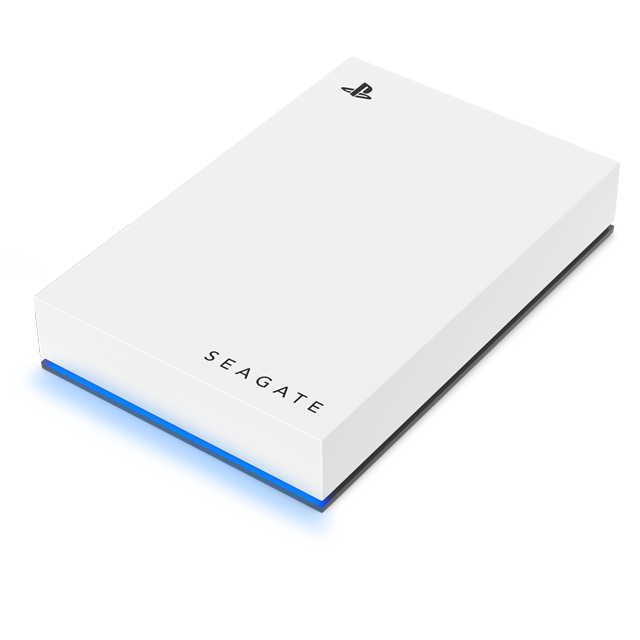
Credit: www.seagate.com
Frequently Asked Questions On Will My Ps4 External Hard Drive Work On Ps5
Is My External Hard Drive Compatible With Ps5?
Most external hard drives are compatible with PS5 for game storage. Ensure the drive uses USB 3. 0 or later and has a minimum of 250GB capacity.
Why Is My External Hard Drive Not Working On Ps5?
Your external hard drive may not work on PS5 due to compatibility issues, incorrect format, a faulty USB port, or a malfunctioning drive. Ensure it meets PS5 requirements and check for any damage.
Should I Format As Exfat On Ps5?
No, you shouldn’t format as exFAT for PS5. PS5 requires a specific format for extended storage, which exFAT is not compatible with. Use PS5’s supported format instead.
Do Ps4 Discs Work On Ps5?
Yes, PS4 discs are compatible with PS5. Most PS4 games can be played on PS5 consoles, providing backwards compatibility.
Conclusion
To recap, your PS4 external hard drive is indeed compatible with the PS5 for playing legacy titles. Make sure it’s formatted correctly to ensure smooth performance. Upgrading consoles doesn’t mean sacrificing your game library or progress. Enjoy seamless gameplay and a wealth of entertainment on your new PS5 with your trusty external hard drive by your side.
Keep gaming, keep enjoying!





