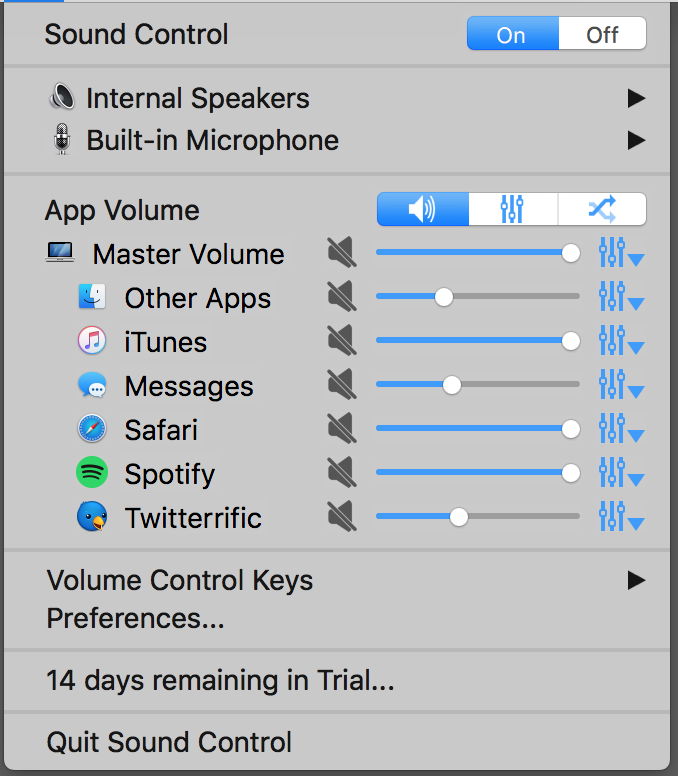To lower the volume on FaceTime, use the volume buttons on your device or the volume slider within the app. Adjusting during a call is quick and simple.
FaceTime calls are an excellent way to connect with friends and family, offering a personal touch in a digital world. Understanding how to manage your call’s volume can enhance your experience, ensuring that your conversations are at a comfortable and respectful noise level.
Whether you’re in a public place, at home, or in an office setting, controlling the volume is essential for privacy and to avoid disturbing others around you. Mastering this function is easy and contributes to a more enjoyable and professional FaceTime call. With these skills, you’ll be ready for crystal clear communication without any unnecessary auditory disruptions.
The Challenges Of High Volume On Facetime
FaceTime calls bring friends and family closer. But sometimes, the volume can go too high. This creates problems.
Potential Hearing Damage
Loud noises hurt our ears. Long FaceTime calls at high volume could harm hearing. Kids and adults both face risks. Lower the volume to keep ears safe.
Disruption In Quiet Environments
High volume disrupts peace. In libraries or cafes, loud FaceTime calls bother others. Use earphones or reduce volume to be considerate.
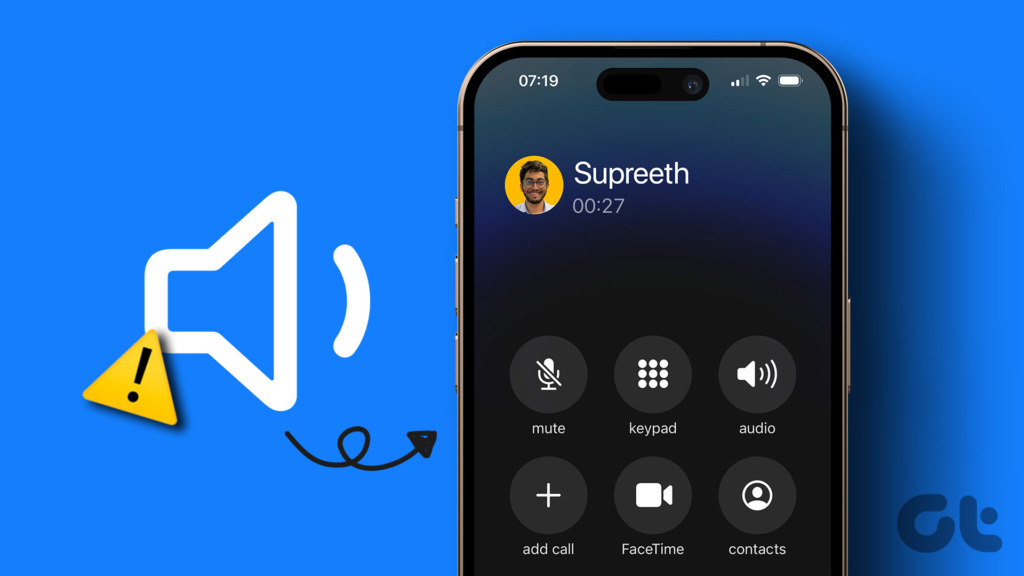
Credit: www.guidingtech.com
Basic Steps To Adjust Volume During A Call
Facetime calls should not overwhelm your ears or disturb the peace of those around you. Mastering the volume controls will ensure every call matches your comfort zone. The basic steps to adjust the volume during a Facetime call are straightforward. This guide walks through two simple methods.
Using The Side Buttons
Your device’s side buttons are the quickest way to adjust the volume. Here’s how:
- Look for two buttons on the side of your iPhone or iPad.
- Find the ‘Facetime’ app and start your call.
- Press the upper button to increase the volume.
- Tap the lower button to decrease the volume.
Adjust these buttons anytime during your call to find the perfect level.
Activating The Control Center
Another way to adjust volume is through the Control Center. Here’s what to do:
- Swipe down from the top-right corner of the screen.
- On older models, swipe up from the bottom edge.
- Look for the speaker icon.
- Drag the slider right to raise and left to lower the volume.
These steps allow precise control over your audio levels during Facetime calls.
Advanced Settings For Better Volume Management
Struggling to get the right volume level on FaceTime can be frustrating. The good news is that with a few tweaks in advanced settings, you can gain better control over how you hear or get heard in your video chats. Explore these easy-to-follow steps to personalize sound settings and use accessibility features for optimal volume management during your FaceTime calls.
Personalizing Sound Settings
You have the power to customize how you hear FaceTime calls. Start by opening the “Settings” app on your iOS device. Locate the “Sounds & Haptics” section for adjusting the volume. Below are steps to ensure you get your desired sound level:
- Adjust the Ringer and Alerts slider to set the base volume for calls.
- Use the volume buttons on the side of your device to change volume during a call.
- Remember that FaceTime volume is linked to your ringer volume.
Ensure that “Change with Buttons” is enabled to make quick adjustments during a call. This should tailor your FaceTime volume to your comfort level.
Utilizing Accessibility Features
The Accessibility menu offers specialized settings to enhance your FaceTime experience. For those with specific audio preferences or those who are hard of hearing, these features are invaluable. Look under “Settings” > “Accessibility” to find these options:
- Activate ‘Phone Noise Cancellation’ to reduce ambient noise.
- Adjust ‘Left/Right Balance’ for even sound delivery in both ears.
- Turn on ‘Mono Audio’ to combine stereo sound into a single stream.
Additionally, ‘Hearing Devices’ can be paired for a tailored aural experience if you use hearing aid. With these steps, your FaceTime calls should now have the perfect volume for any environment.
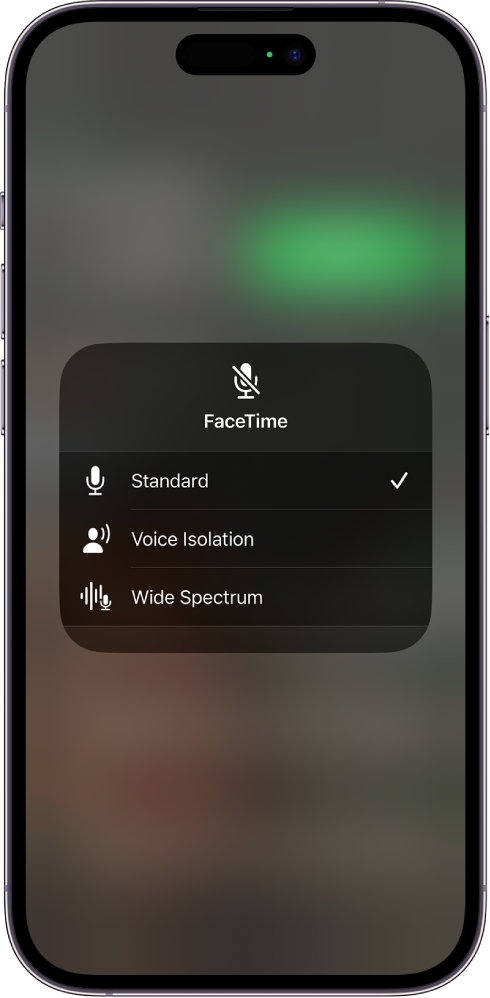
Credit: support.apple.com
Troubleshooting Common Facetime Volume Issues
Is your FaceTime too loud or too soft? Sometimes, adjusting the volume can be tricky. You may find the volume controls unresponsive or the sound just won’t adjust to the right level. We’ll walk through some simple steps to troubleshoot common FaceTime volume issues on your device.
Fixing Stuck Volume Controls
Stuck volume buttons can be a nuisance during FaceTime calls. A quick fix involves several steps:
- Restart your device: This can refresh the system and release any temporary software hiccups that cause button unresponsiveness.
- Check for physical obstructions: Make sure nothing is blocking your device’s buttons.
- Adjust via Control Center: Swipe to open Control Center and use the slider to adjust the volume.
Addressing Software Glitches
Software issues can affect FaceTime’s volume control. Resolve these with the following actions:
- Update your device: Ensure your iOS is up-to-date for optimal performance.
- Close and reopen FaceTime: This can reset the app and potentially fix the volume issue.
- Reset settings: Go to ‘Settings’ > ‘General’ > ‘Reset’ and tap ‘Reset All Settings’. This won’t erase data but can resolve glitches.
Remember, each step can help return your FaceTime experience to normal. High-quality calls require functional volume controls. Don’t let a stuck button or a glitch interrupt your conversations.
Optimal Volume Practices For Facetime Users
Managing the volume on FaceTime ensures you hear clearly without disturbing others. Whether you’re in a quiet library or a bustling coffee shop, adjusting the volume can make a huge difference in your FaceTime experience. Let’s dive into how users can maintain an optimal audio level during their calls.
Setting A Pre-call Volume Level
It’s wise to set the volume before starting a FaceTime call. This prevents any surprises once the call begins. Here’s how you can do it:
- Press the volume button on your device to lower or raise the volume bar.
- Use the Control Center by swiping down from the top-right corner of the screen.
- Drag the volume slider left or right to adjust the sound to your preference.
Adapting To Different Devices And Environments
FaceTime is used on various devices and in several environments. Each scenario calls for different volume settings. Here’s a guide to help you adjust:
| Environment | Device | Volume Adjustment Tip |
|---|---|---|
| Quiet Room | iPhone/iPad | Set a low to moderate level to avoid echoes. |
| Noisy Area | Mac | Increase volume slightly or use headphones. |
| Outdoor | Any | Use maximum volume or noise-cancelling earphones. |

Credit: www.amazon.com
Enhancing Facetime Calls With External Devices
FaceTime helps connect with friends and family. Yet, sometimes the volume can be high. External devices make FaceTime even better. They help control volume and improve call quality. Let’s explore how!
Selecting Appropriate Headphones
The right headphones will change your FaceTime experience. Here’s what to look for:
- Comfort: Find headphones that feel good.
- Sound Quality: Look for clear sound.
- Volume Control: Get headphones with a volume button.
- Noise Cancellation: This feature blocks outside noise.
Remember to adjust the volume once you put on your headphones. You’ll hear better and keep your ears safe.
Pairing With Bluetooth Speakers
Big FaceTime group? A Bluetooth speaker might do the trick. Here’s how to pair one:
- Charge Your Speaker: Ensure it has battery life.
- Turn on Bluetooth: Do this on both devices.
- Select Your Speaker: Find it on your device list.
- Press Connect: Your devices will now pair.
A Bluetooth speaker increases volume while giving you control. Move it around for the best position.
Frequently Asked Questions On How To Lower Volume On Facetime
How Do I Turn Down The Call Volume On My Iphone While Watching A Video?
Press the volume down button on the left side of your iPhone while the video is playing to reduce call volume. Adjust until you reach the desired level.
How Do I Make Myself Quieter On Facetime?
To make yourself quieter on FaceTime, adjust your device’s volume buttons during the call or use the control center to lower your microphone sensitivity.
How Do I Turn Off Facetime Speaker?
To turn off FaceTime speaker, start your call, then tap the Speaker icon on your screen to switch it off.
How Do I Reduce Background Noise On Facetime?
To reduce background noise during a FaceTime call, use a quiet room, close windows, switch off background devices, and use headphones with a built-in microphone. Adjusting microphone sensitivity in device settings can also help minimize unwanted noise.
Conclusion
Taming your FaceTime volume is straightforward once you know the steps. Mastering this ensures your calls stay comfortable for your ears. Remember, adjusting settings and using device buttons are your main tools. Embrace these tips for noise levels that always hit the right note.
Happy chatting!