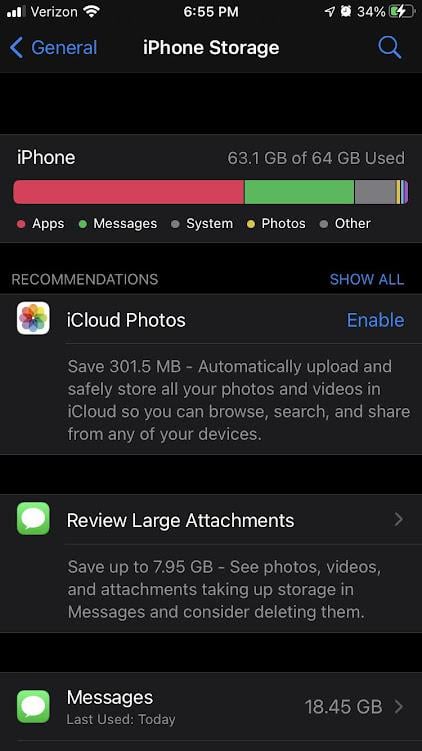Your iPhone storage may still be full because iCloud primarily stores backups, documents, photos, and videos, but apps and cached data occupy your physical device storage. Managing these on-device files is essential for freeing up space.
Dealing with a full iPhone storage even with iCloud can be perplexing. ICloud offers a seamless backup solution for your Apple devices, yet it doesn’t cover everything on your iPhone. Understanding this distinction helps in tackling storage woes. Regularly, iPhone users encounter storage issues; despite syncing with iCloud, their local storage remains filled with apps and invisible cached data that don’t automatically transfer to the cloud.
To mitigate this, keeping track of app installations and clearing cache regularly is key. An effective approach involves examining storage management settings, offloading unused apps, and frequently reviewing which data is being backed up to iCloud. Streamlining content across both iPhone storage and iCloud ensures your device stays swift and responsive.
Credit: www.reddit.com
Iphone Storage Vs. Icloud: Clearing The Confusion
Running out of space on your iPhone but your iCloud has plenty to spare? Understanding the difference between iPhone storage and iCloud is key to solving this puzzle.
Separate Entities: Local Vs. Cloud Storage
Imagine your iPhone as a closet and iCloud as a storage unit downtown. Your closet at home is iPhone storage – it’s where you keep things you use every day.
- Local storage is the space on your device itself
- Cloud storage – iCloud, is offsite and holds data you can access anytime
They work together but are not the same. Here’s how:
| iPhone Storage | iCloud |
|---|---|
| Limited, varies by model | Expandable with subscription plans |
| Stores apps, texts, and photos | Backs up and syncs certain data |
Misconceptions About Automatic Syncing
Many believe that everything on their iPhone automatically syncs to the iCloud. This is not so. Here’s what you need to know:
- Only items you set to sync will go to iCloud.
- Photos can be optimized to save space, but this is a choice you make.
- Apps remain on the phone unless you move them.
Check your settings and select what you want to back up. Keep your device storage clean and available for everyday use!
Credit: forums.developer.apple.com
Common Culprits: What Eats Up Your Iphone Storage
Are you scratching your head, wondering why your iPhone’s storage is full when you have iCloud? Understanding what consumes your iPhone storage is key to solving this puzzle.
Let’s dive into the common culprits and discover where that precious storage space goes.
High-resolution Media Files
Photos and videos often use the most space on your iPhone. The crisp, high-quality images captured are large in size.
- 4K videos can fill your storage quickly.
- Live Photos — they’re not just pictures but short videos too.
Cleaning these up frees a lot of space.
App Data And Caches
Apps store data and create temporary files. These cache files can grow over time.
| App Type | Common Data Stored |
|---|---|
| Streaming Apps | Offline playlists or videos |
| Social Media | Images and videos from your feed |
| Games | Level data, high scores, and profiles |
Clearing cache or deleting unnecessary apps can reclaim space.
Old Messages And Attachments
Texts, especially with photos and videos, occupy significant storage. Here’s what to look for:
- Old conversations you no longer need.
- Media attachments from messages.
Deleting these old messages and attachments can make a big impact.
Icloud Storage: How It’s Supposed To Help
Ever wonder why your iPhone says ‘Storage Full’ when you have iCloud? iCloud storage aims to solve that very problem. It keeps your files safe and available whenever you need them, without filling up your phone. Yet, sometimes, it seems like your device and iCloud are not talking to each other the way they should. Let’s explore the reasons behind this disconnect and how iCloud is meant to function as a storage-helper.
A Cloud For Backup: The Idea Behind Icloud
iCloud was designed as a backup haven. It stores photos, videos, documents, and app data so you can free up space on your device. The idea is simple:
- Upload to iCloud – you send your data to the cloud.
- Free up your iPhone – remove the data you don’t frequently use.
- Access anywhere – retrieve data from any device with internet.
Streamlining Data Across Devices
Not just a backup tool, iCloud syncs data across all your Apple devices. This creates a seamless experience. When you take a picture on your iPhone, it appears on your iPad. When you note something on your Mac, it’s on your iPhone too. iCloud makes sure everything you need is right where you expect it.
So, why is your iPhone storage still full? It could be due to several reasons:
- Not everything is set to backup or sync.
- Local copies of files may still reside on your device.
- iCloud storage could be full or misallocated.
Understanding how iCloud storage is structured helps in clearing up why you might still struggle with a full iPhone storage.
The Discrepancy: Reasons Icloud Doesn’t Free Up Iphone Space
The Discrepancy: Reasons iCloud Doesn’t Free Up iPhone Space
Your iPhone storage appears full, yet you’ve invested in iCloud. Why isn’t your phone’s memory reflecting the relief it should? Let’s dive into the reasons iCloud may not be the silver bullet for your storage woes.
Selective Sync And Backup: It Doesn’t Store Everything
iCloud offers backup solutions, but it’s selective. It doesn’t blindly store every byte of data from your iPhone. This partial sync is a major reason you still encounter the dreaded ‘Storage Almost Full’ notification.
- Apps data often remains on the device unless explicitly supported and enabled for iCloud.
- Messages and emails may consume substantial space yet aren’t always synced to iCloud.
- Music and files from third-party services often don’t upload to iCloud either.
To check what’s being backed up:
- Open Settings on your iPhone.
- Tap your Apple ID, then iCloud.
- Under iCloud, manage what gets backed up by toggling on or off.
The Icloud Photo Library Paradox
The iCloud Photo Library is supposed to be your virtual photo album, but it has its quirks. It keeps your memories in the cloud, sure, but it also holds onto them on your device unless you adjust your settings.
| Setting | Outcome |
|---|---|
| Optimize iPhone Storage | Keeps smaller, device-friendly versions on your iPhone and full-resolution in iCloud. |
| Download and Keep Originals | Stores full-resolution photos and videos on both your iPhone and iCloud. |
To tweak these settings:
- Go to Settings > Photos.
- Choose Optimize iPhone Storage to save space on your device.
Proactive Measures: Managing Your Iphone And Icloud Storage
Proactive Measures: Managing Your iPhone and iCloud Storage is essential for a smooth mobile experience. Many users wonder why their iPhone storage fills up even though they have iCloud. To solve this puzzle, it’s crucial to understand and manage the relationship between the two storage spaces effectively.
Regular Cleanup: Tips For A Lean Iphone Storage
Maintaining a lean iPhone storage can be as simple as following these steps:
- Check Your Usage: Go to Settings > General > [Device] Storage. See what’s using space.
- Delete Unused Apps: Remove apps you no longer use.
- Clear Cache: Some apps store temporary files. Clear them.
- Offload Apps: Let your iPhone remove unused apps but keep its data. Reinstall if needed.
- Manage Photos: Delete duplicates or unwanted images.
- Review Messages: Old messages and attachments can take up space. Delete them regularly.
Optimizing Icloud Settings For Maximum Efficiency
To make the most of your iCloud, follow these tips:
- iCloud Photo Library: Enable to keep photos in iCloud, not on your device.
- Optimize iPhone Storage: Choose this in Photos > iCloud to save space.
- Manage Backups: Go to Settings > [Your Name] > iCloud > Manage Storage > Backups. Only back up what’s necessary.
- Documents and Data: Store documents in iCloud to free up iPhone space.
- Family Sharing: Share purchases and storage with family to avoid duplicate downloads.
By employing these strategies regularly, your iPhone and iCloud can work together more efficiently. You’ll enjoy a cleaner, faster, and more organized device.
When Trouble Strikes: Tackling The ‘iphone Storage Full’ Dilemma
Encountering the ‘iPhone Storage Full’ message can be frustrating, especially when iCloud is supposed to keep our files in check. This common issue sends many users on a quest to free up space on their devices. Understanding what takes up space and managing it effectively is key to solving this dilemma.
Analyzing Storage Usage And Making Informed Decisions
Knowing what occupies your iPhone storage is the first step towards addressing the ‘full storage’ alert. Follow these simple steps:
- Open Settings and tap on General.
- Select iPhone Storage.
- Wait for a breakdown of where your storage goes. This may take a few minutes.
Once you have this information, you can start making decisions on what to keep and delete. Look for large files, unused apps, or redundant media to remove first.
The Role Of Third-party Apps And Services
Third-party apps and services can silently eat up storage without notice. It’s essential to regularly check the storage these apps consume. Some simple steps include:
- Check individual app sizes in iPhone Storage.
- Clean up or delete apps you rarely use.
- Consider cloud-based services for large files, instead of storing them directly on the device.
Remember that offloading an app can free up space while keeping its data, should you need it again. Managing storage wisely and making use of cloud services can keep your iPhone running smoothly.
Credit: www.reddit.com
Frequently Asked Questions Of Why Is Iphone Storage Full When I Have Icloud
Why Is My Iphone Storage Full When I Bought Icloud Storage?
Your iPhone storage is separate from iCloud’s. Filling iCloud storage doesn’t clear space on your device. Manage local files or offload apps to free up iPhone storage.
How Do I Use Icloud Storage Instead Of Phone Storage?
To use iCloud instead of phone storage, go to Settings, tap [your name], and select iCloud. Enable iCloud Drive and manage apps using iCloud under “Apps Using iCloud. ” Choose to back up specific data or your entire phone to iCloud.
Adjust settings to prioritize iCloud storage.
Will Icloud Free Up Space On Iphone?
Using iCloud can help manage iPhone storage by storing photos, videos, and documents in the cloud, effectively freeing up local space.
Are Iphone Storage And Icloud Storage The Same?
IPhone storage refers to the device’s physical memory, whereas iCloud storage is Apple’s cloud service for data backup and sync. They are not the same.
Conclusion
Ending the confusion around iPhone storage and iCloud, remember these points: regular backups, managing local files, and understanding sync settings are key. Embrace these practices and free up your iPhone’s space. Ready to tackle storage woes? Start optimizing your device today for a smoother, clutter-free experience.